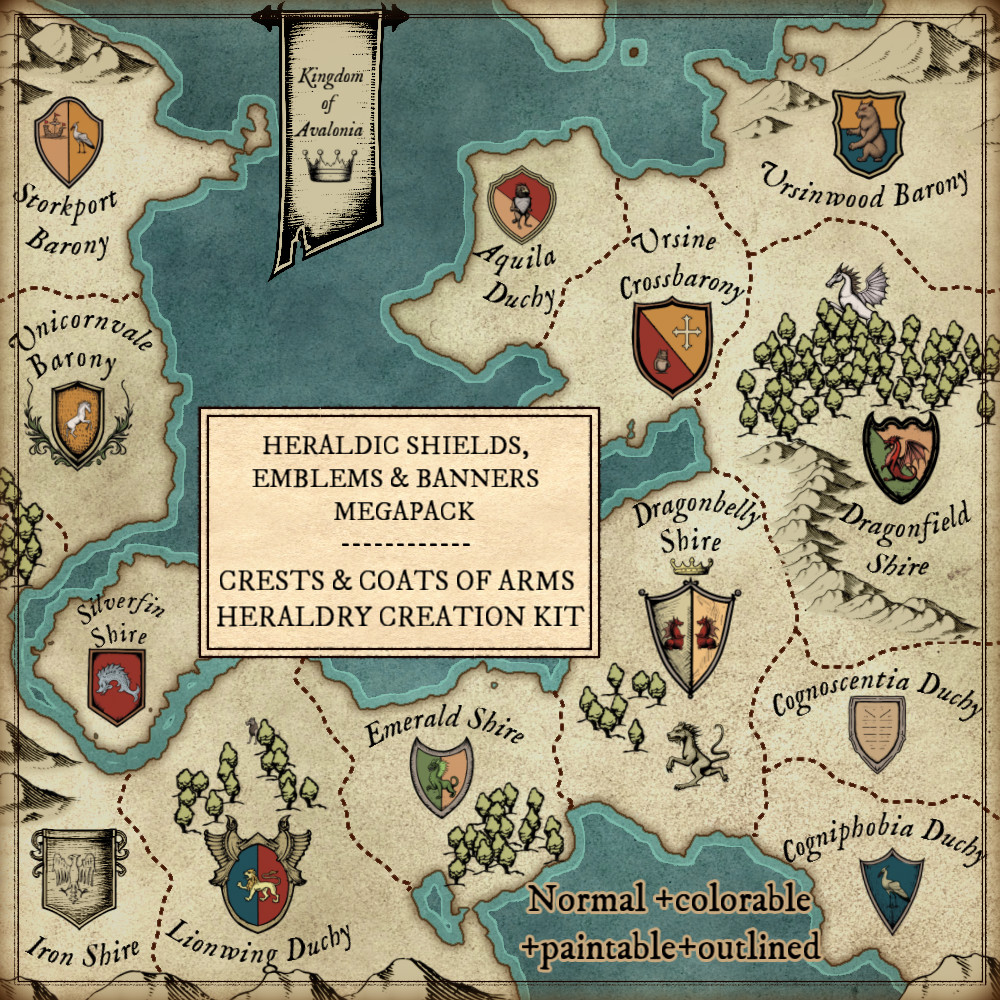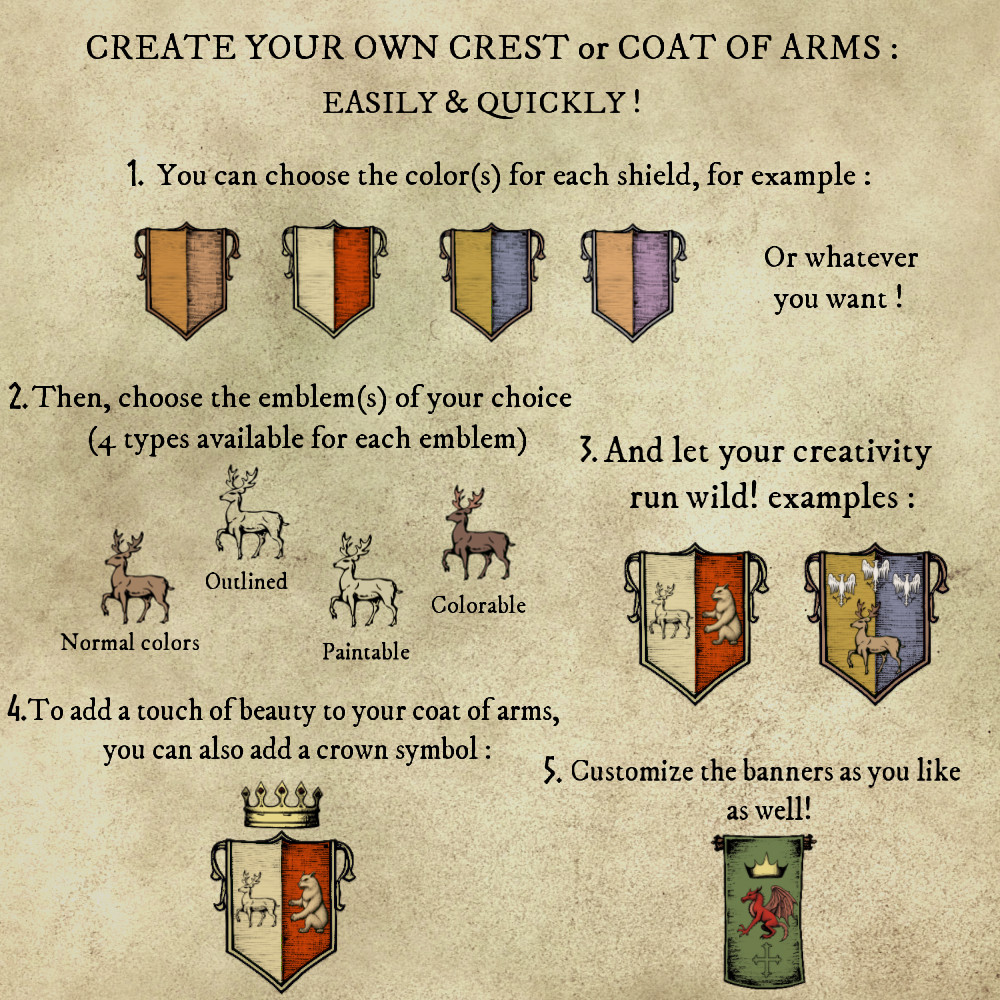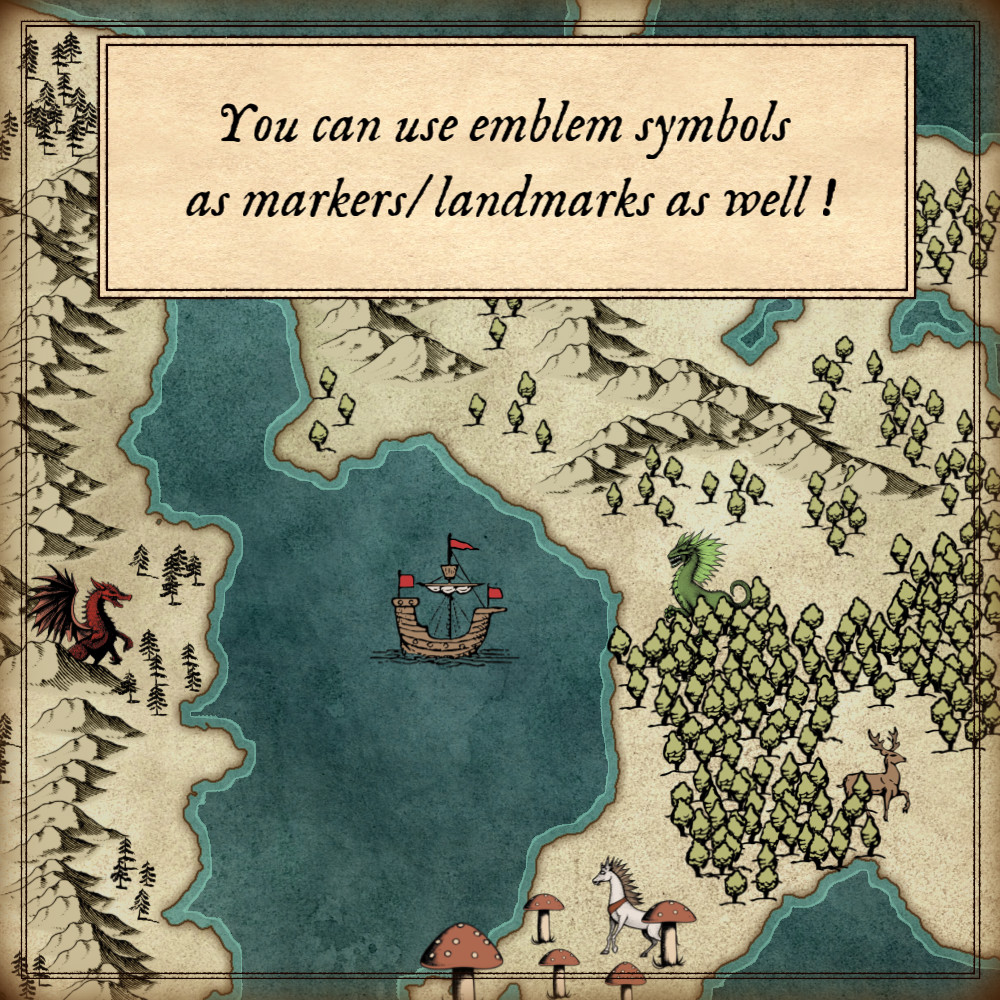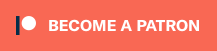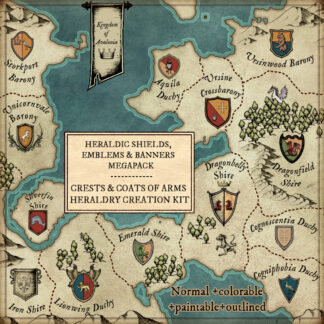Description
You can use this assets pack with Wonderdraft as well as any image editing software such as Photoshop or GIMP.
Take your game to new heights with the CRESTS AND COATS OF ARMS HERALDRY CREATION KIT (Heraldic shields, emblems, and banners MEGAPACK). Inspired by the timeless art of ancient cartography, this pack offers a comprehensive collection of medieval and fantasy heraldic shields, banners, various emblems, and crown symbols. Whether you’re creating an immersive fantasy map or adding regal flair to your game, these assets will transport your players to a world filled with noble lineage and epic quests. Unleash your creativity and forge a realm of authenticity with this extraordinary toolkit. These resources are designed for Wonderdraft, but easily usable in other softwares (Wonderdraft assets are just .png files).
Pack content / resources :
416 medieval and fantasy heraldic shield, emblem, banner and crown assets for four types of variations for all your fantasy maps (normal, colorable, paintable, outlined).
- Heraldic shields (sample color, custom color, & normal color)
- Fantasy shields (sample color, custom color, & normal color)
- Medieval banners (sample color, custom color, & normal color)
- Fantasy banners (sample color, custom color, & normal color)
- Dragon emblems (sample color, custom color, normal color, & outlined)
- Obese dragon emblem – A nod to Dungeons & Dragons: Honor Among Thieves – (sample color, custom color, normal color, & outlined)
- Unicorn emblems (sample color, custom color, normal color, & outlined)
- Lion emblems (sample color, custom color, normal color, & outlined)
- Wolf emblems (sample color, custom color, normal color, & outlined)
- Eagle emblems (sample color, custom color, normal color, & outlined)
- Bird emblems (sample color, custom color, normal color, & outlined)
- Ship emblem (sample color, custom color, normal color, & outlined)
- Helmet emblem (sample color, custom color, normal color, & outlined)
- Fish emblem (sample color, custom color, normal color, & outlined)
- Creatures, animals and mythic monsters emblems (sample color, custom color, normal color, & outlined)
- Royal crowns symbols / markers / landmarks (sample color, custom color, normal color, & outlined)
- Papal and Religious crowns symbols / markers / landmarks (sample color, custom color, normal color, & outlined)
- Elven crowns symbols / markers / landmarks (sample color, custom color, normal color, & outlined)
- Caliph’s crown symbol / marker / landmark (sample color, custom color, normal color, & outlined)
Sample Color – you can change their coloring and you can paint it with a colored brush.
Custom Color – their coloring can be user defined.
Normal Color – their coloring is predefined.
Outlined – outlines only.
Installation Instructions for Wonderdraft
After you have downloaded the zipped file unzip it into an empty folder.
You will have a new folder: ‘Heraldry Creation Kit’. Locate your Wonderdraft assets folder.
Copy and paste ‘Heraldry Creation Kit’ folder into your Wonderdraft assets folder.
Instructions for use with Photoshop or Gimp or any other image editing software
You can use the included PNG images with these software programs.
For images labeled as ‘normal color,’ you can use them as-is in all of your image software.
For images labeled as ‘sample color,’ if you want to create a transparent background and only keep the outlines so you can add your own colors, it’s best to put the layer with the image(s) in ‘multiply’ mode. This will make the white color completely transparent, allowing you to keep only the black lines.
For images labeled as ‘custom color,’ you can choose your own colors by changing the hue of each of the three primary colors separately.
May your journeys through cartography assets be filled with boundless imagination and endless discovery. Goodbye and happy mapping!