Description
You can use this assets pack with Wonderdraft as well as any image editing software such as Photoshop or GIMP.
Take your maps to a realm of timeless allure with the Ultimate Crystal Formations Vintage Assets Pack. Immerse your fantasy worlds in the nostalgic charm of ancient cartography as you adorn your maps with exquisite crystals, crystals embedded in the ground, and mesmerizing crystal formations. Elevate your creations with the enchantment of these high-quality gemstones, bringing an air of mystique and historical elegance to every corner of your imaginary landscapes. Transform your maps into captivating journeys through a bygone era, where each crystal tells a tale of magic and adventure.These resources are designed for Wonderdraft, but easily usable in other softwares (Wonderdraft assets are just .png files).
Pack content / map resources / map symbols :
126 vintage assets / symbols : Crystals, crystals embedded in the ground, crystal formations, and more ! for three types of variations (normal, colorable, paintable).
- Crystals (Custom color, sample color, & normal color)
- Crystals embedded in the ground (Custom color, sample color, & normal color)
- Crystal formations (Custom color, sample color, & normal color)
- Gemstones (Custom color, sample color, & normal color)
Sample Color – you can change their coloring and you can paint it with a colored brush.
Custom Color – their coloring can be user defined.
Normal Color – their coloring is predefined.
Outlined – outlines only.
Installation Instructions for Wonderdraft
After you have downloaded the zipped file unzip it into an empty folder.
You will have a new folder: ‘ Crystals ultimate pack ’. Locate your Wonderdraft assets folder.
Copy and paste ‘ Crystals ultimate pack ’ folder into your Wonderdraft assets folder.
Instructions for use with Photoshop or Gimp or any other image editing software
You can use the included PNG images with these software programs.
For images labeled as ‘normal color,’ you can use them as-is in all of your image software.
For images labeled as ‘sample color,’ if you want to create a transparent background and only keep the outlines so you can add your own colors, it’s best to put the layer with the image(s) in ‘multiply’ mode. This will make the white color completely transparent, allowing you to keep only the black lines.
For images labeled as ‘custom color,’ you can choose your own colors by changing the hue of each of the three primary colors separately.
May your journeys through cartography assets & fantasy map symbols be filled with boundless imagination and endless discovery. Happy mapping!
Feel free to revisit Fantasy Map Assets anytime for more exciting cartography resources and inspiration. Happy mapping adventures await you!


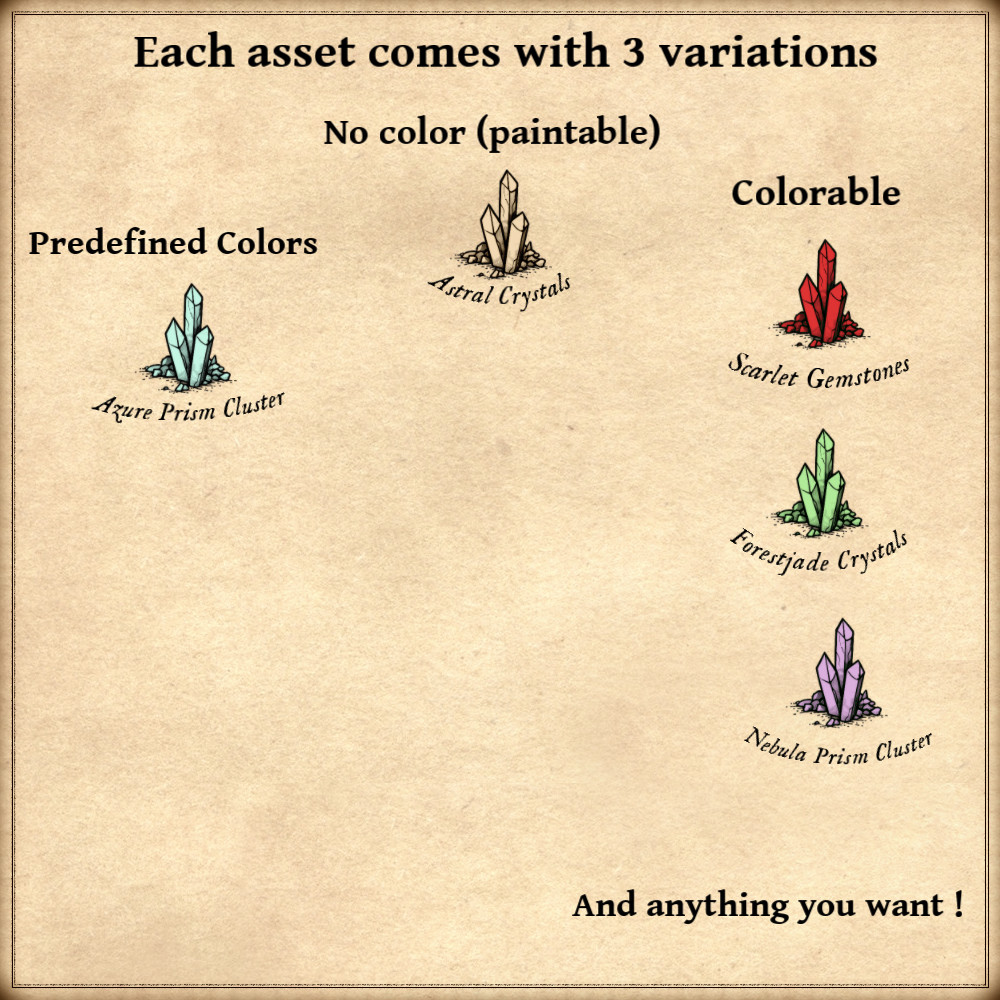
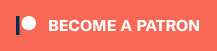
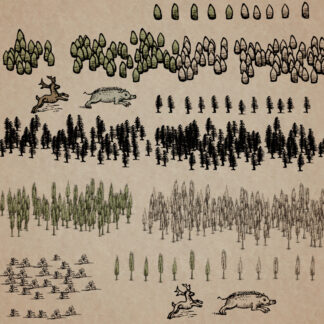
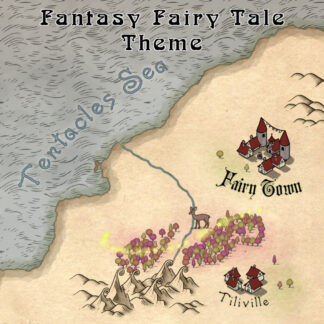
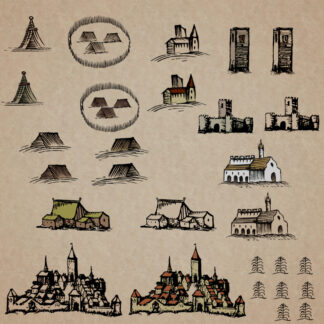
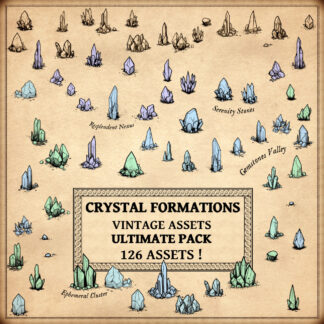
Reviews
There are no reviews yet.