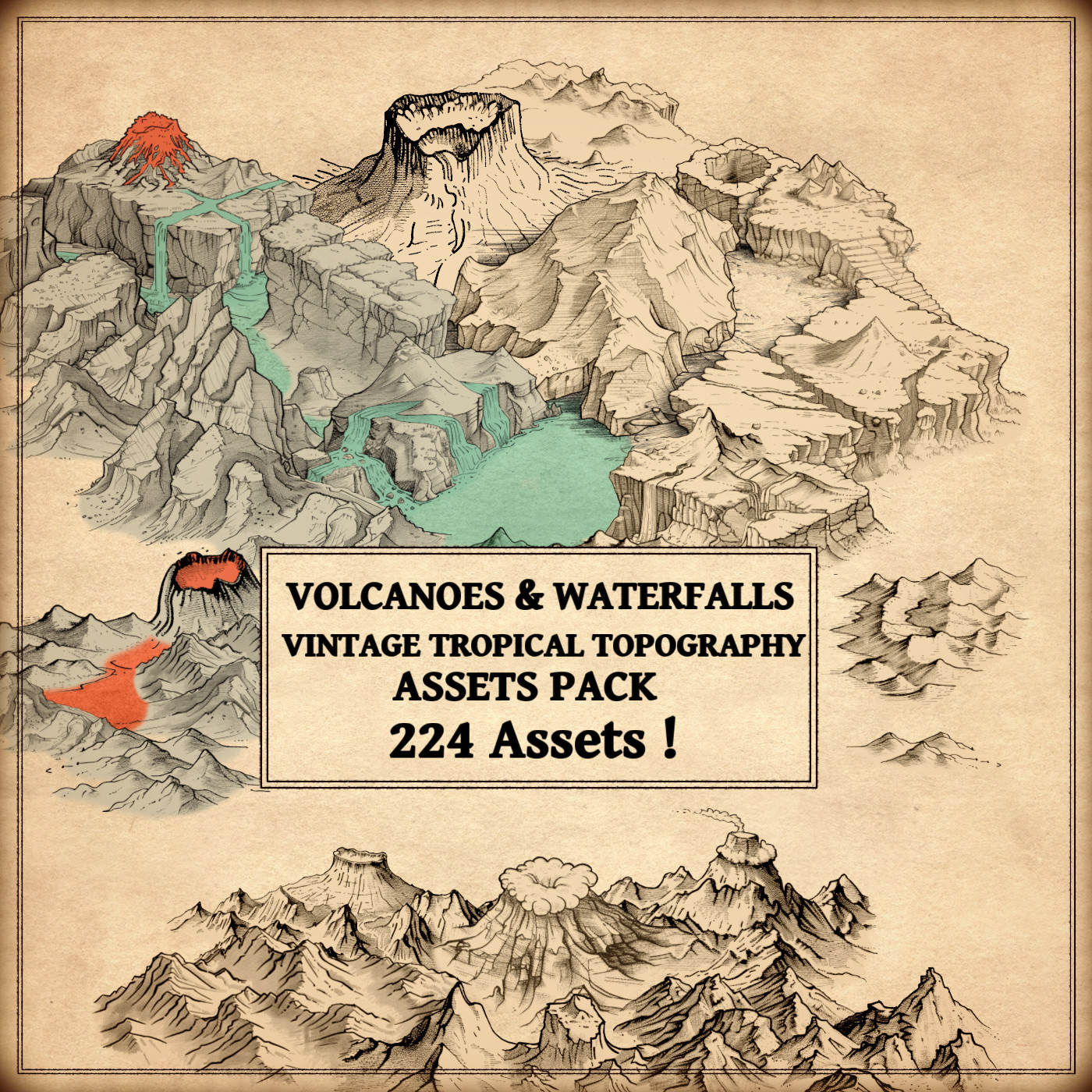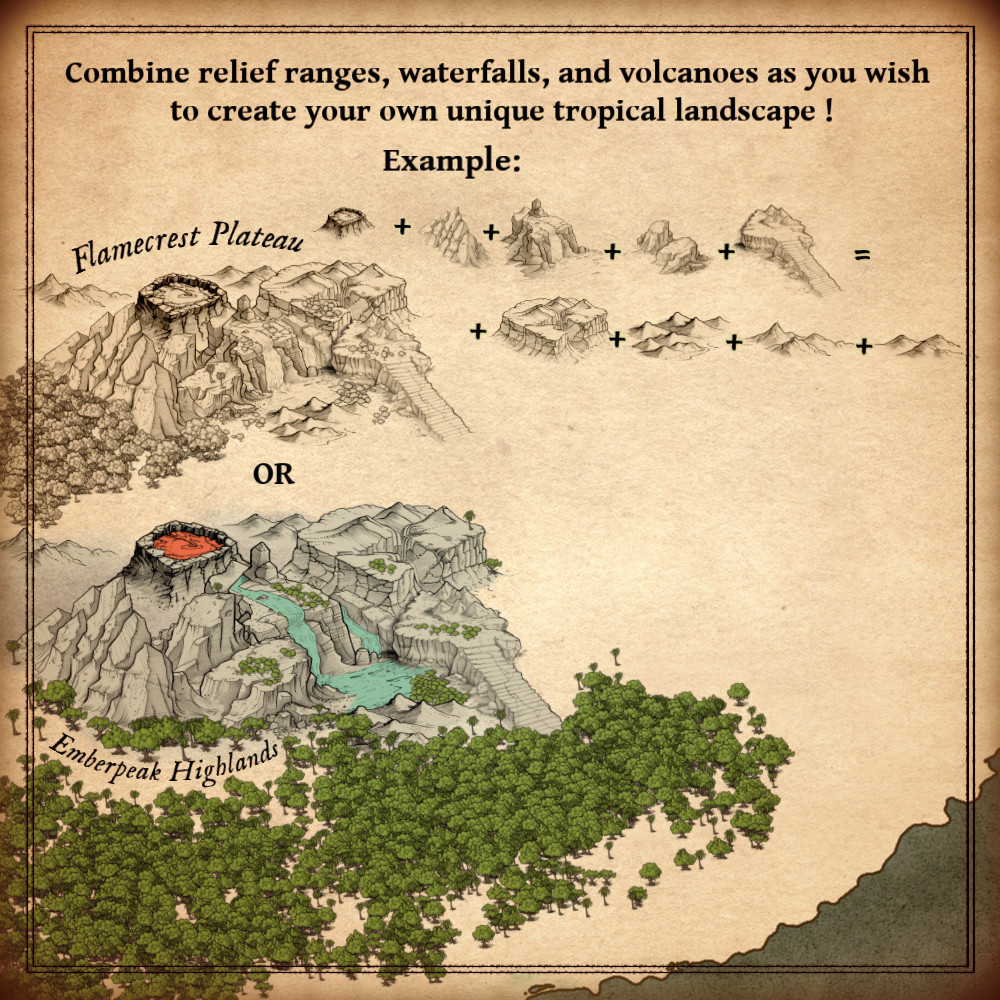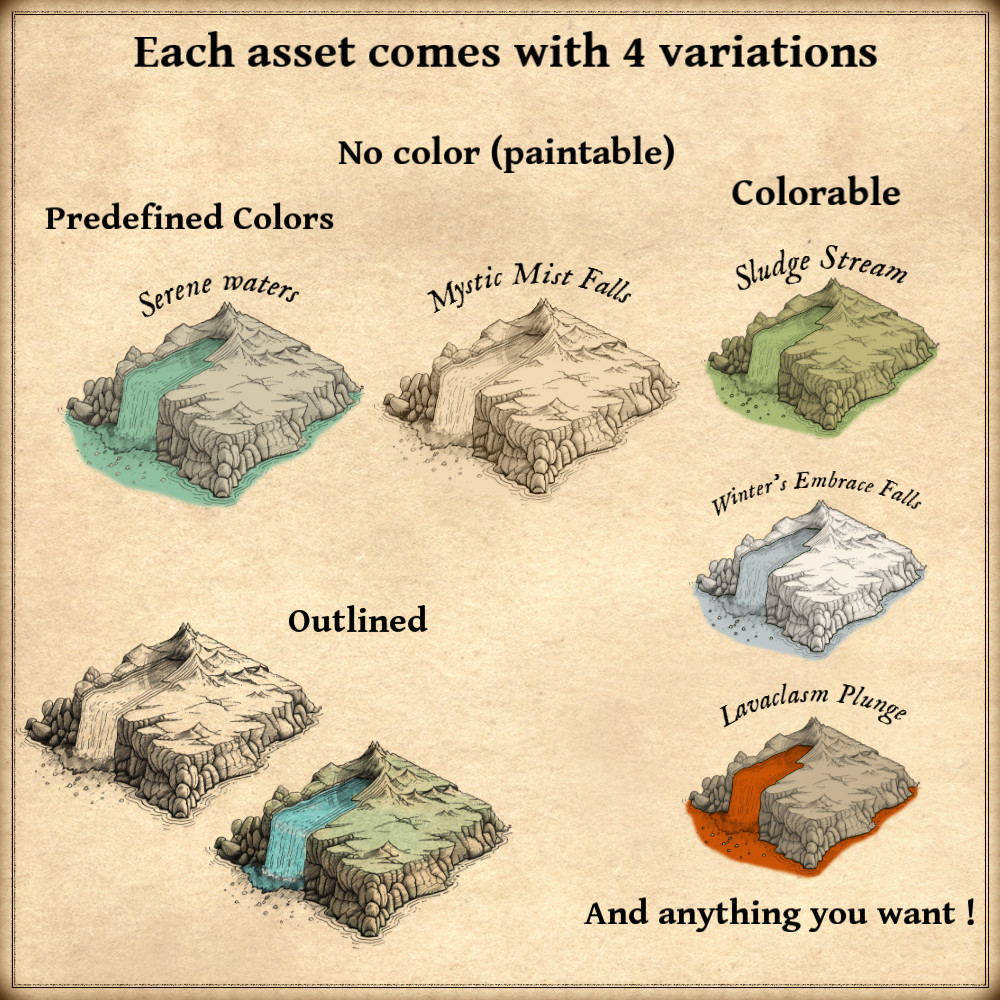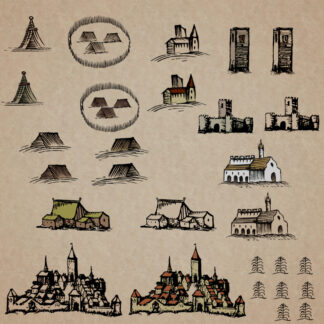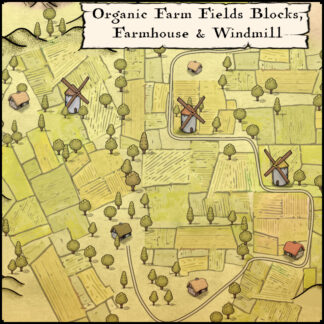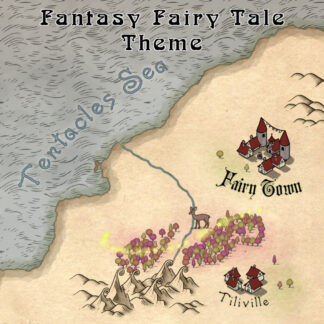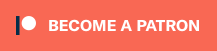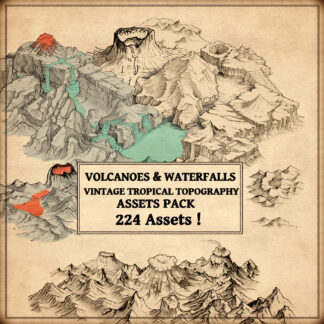Description
You can use this assets pack with Wonderdraft as well as any image editing software such as Photoshop or GIMP.
Take your maps to a journey through the ages with Waterfalls & Volcanoes – Vintage Assets pack. Embrace the charm of ancient cartography with carefully crafted assets, including active and dormant volcanoes, cascading waterfalls, tropical reliefs, carved mountain passes, plateaus, and a range of mountains from petite to majestic. Elevate your fantasy world-building with this comprehensive collection, transporting your audience to lands brimming with natural wonders and historical allure. These resources are designed for Wonderdraft, but easily usable in other softwares (Wonderdraft assets are just .png files).
Pack content / map resources / map symbols :
224 vintage assets / symbols : waterfalls, volcanoes, mountains, plateaus, and more ! for four types of variations (normal, colorable, paintable, outlined).
Details:
- Plateaus (Custom color, sample color, normal color, and outlined)
- Waterfalls (Custom color, sample color, normal color, and outlined)
- Tropical reliefs (Custom color, sample color, normal color, and outlined)
- Volcanoes (Custom color, sample color, normal color, and outlined)
- Tropical mountains (Custom color, sample color, normal color, and outlined)
Sample Color – you can change their coloring and you can paint it with a colored brush.
Custom Color – their coloring can be user defined.
Normal Color – their coloring is predefined.
Outlined – outlines only.
Installation Instructions for Wonderdraft
After you have downloaded the zipped file unzip it into an empty folder.
You will have a new folder: ‘ vintage volcanoes waterfalls pack ’. Locate your Wonderdraft assets folder.
Copy and paste ‘ vintage volcanoes waterfalls pack ’ folder into your Wonderdraft assets folder.
Instructions for use with Photoshop or Gimp or any other image editing software
You can use the included PNG images with these software programs.
For images labeled as ‘normal color,’ you can use them as-is in all of your image software.
For images labeled as ‘sample color,’ if you want to create a transparent background and only keep the outlines so you can add your own colors, it’s best to put the layer with the image(s) in ‘multiply’ mode. This will make the white color completely transparent, allowing you to keep only the black lines.
For images labeled as ‘custom color,’ you can choose your own colors by changing the hue of each of the three primary colors separately.
May your journeys through cartography assets & fantasy map symbols be filled with boundless imagination and endless discovery. Happy mapping!
Feel free to revisit Fantasy Map Assets anytime for more exciting cartography resources and inspiration. Happy mapping adventures await you!