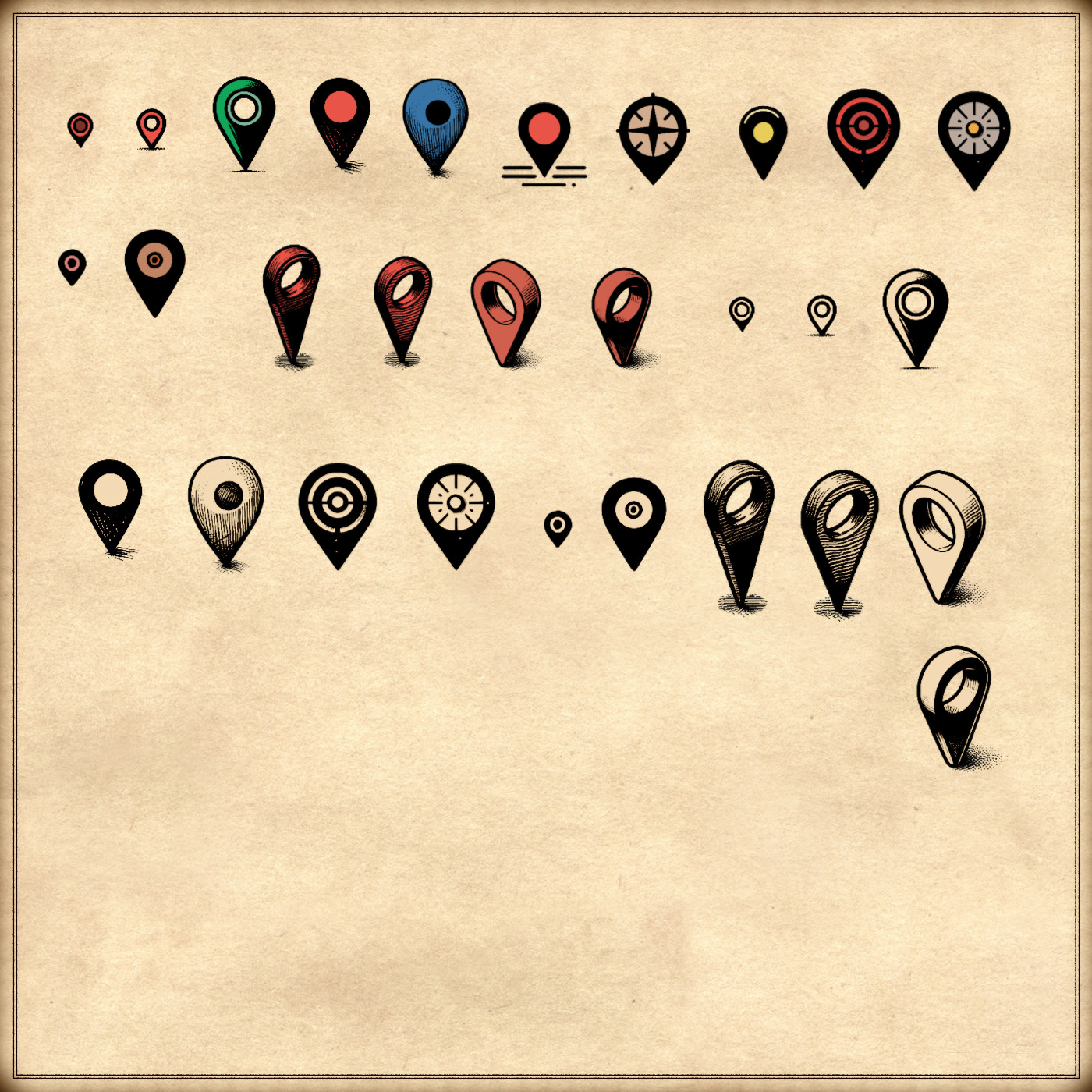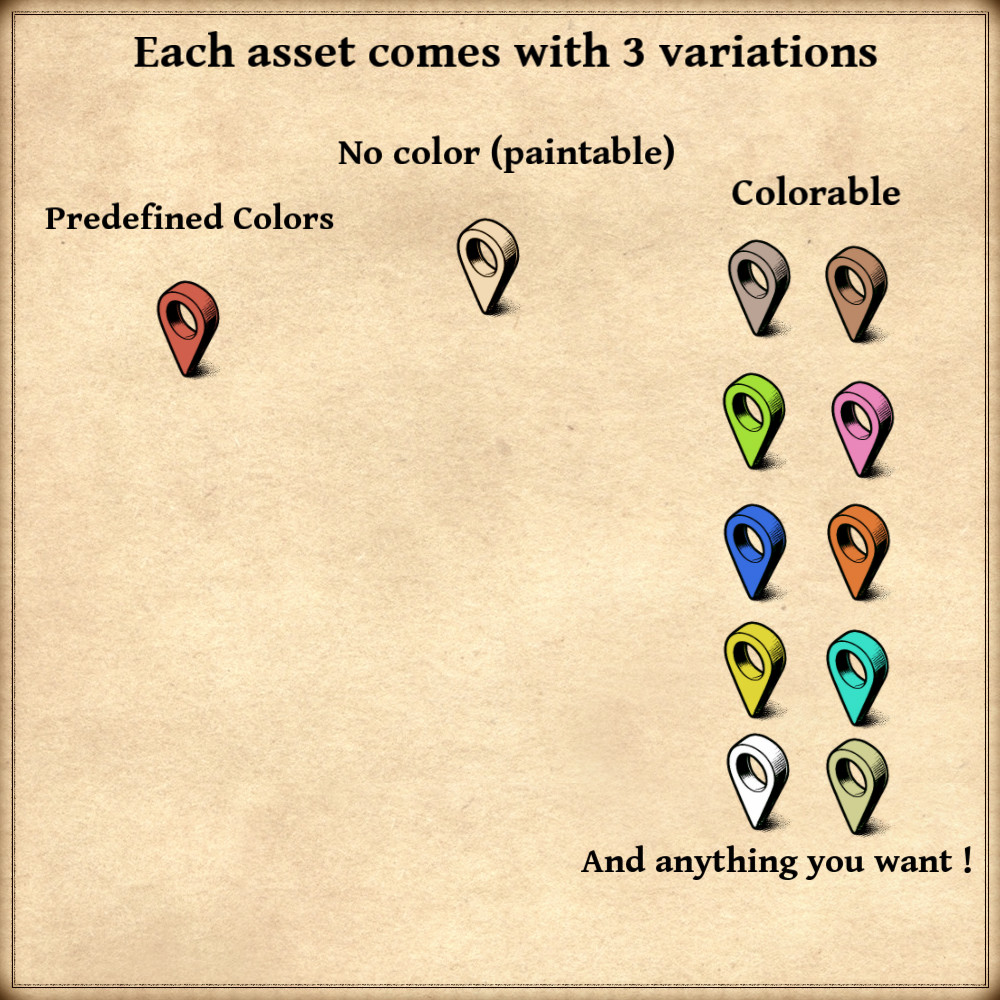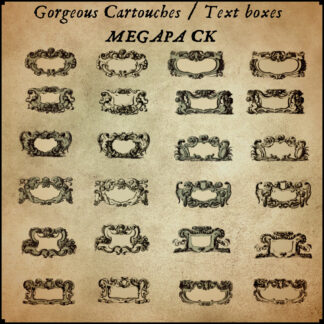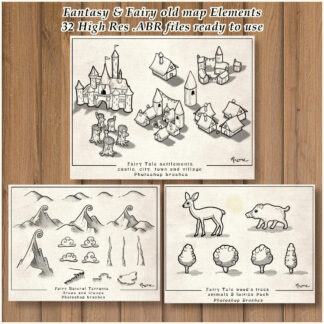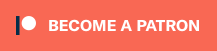Description
You can use this assets pack with Wonderdraft as well as any image editing software such as Photoshop or GIMP.
Take your maps to the next level with the Vintage Assets Pack (flat & isometric), featuring modern map pins in a classic cartography style. These versatile assets bring a touch of nostalgia to your fantasy maps, highlighting key locations, quests, or points of interest with precision and style. Ideal for both fantasy and modern maps, they blend the charm of old-world design with the clarity and functionality of modern map markers, making them perfect for storytelling, world-building, and game mastering. These resources are designed for Wonderdraft, but easily usable in other softwares like Inkarnate (Wonderdraft assets are just .png files).
Pack content / map resources / map symbols :
48 vintage assets / symbols : solid map pins, map pins with a center hole, and more ! for three types of variations (normal, colorable, paintable).
Details:
- Isometric solid map pins (Custom color, sample color, and normal color)
- Flat solid map pins (Custom color, sample color, and normal color)
- Isometric map pins with a center hole (Custom color, sample color, and normal color)
- Flat map pins with a center hole (Custom color, sample color, and normal color)
- Target-style map pins (Custom color, sample color, and normal color)
Sample Color – you can change their coloring and you can paint it with a colored brush.
Custom Color – their coloring can be user defined.
Normal Color – their coloring is predefined.
Installation Instructions for Wonderdraft
After you have downloaded the zipped file unzip it into an empty folder.
You will have a new folder: ‘ Ultimate map pins ’. Locate your Wonderdraft assets folder.
Copy and paste ‘ Ultimate map pins ’ folder into your Wonderdraft assets folder.
Instructions for use with Photoshop or Gimp or any other image editing software
You can use the included PNG images with these software programs.
For images labeled as ‘normal color,’ you can use them as-is in all of your image software.
For images labeled as ‘sample color,’ if you want to create a transparent background and only keep the outlines so you can add your own colors, it’s best to put the layer with the image(s) in ‘multiply’ mode. This will make the white color completely transparent, allowing you to keep only the black lines.
For images labeled as ‘custom color,’ you can choose your own colors by changing the hue of each of the three primary colors separately.
May your journeys through cartography assets & fantasy map symbols be filled with boundless imagination and endless discovery. Happy mapping!
Feel free to revisit Fantasy Map Assets anytime for more exciting cartography resources and inspiration. Happy mapping adventures await you!