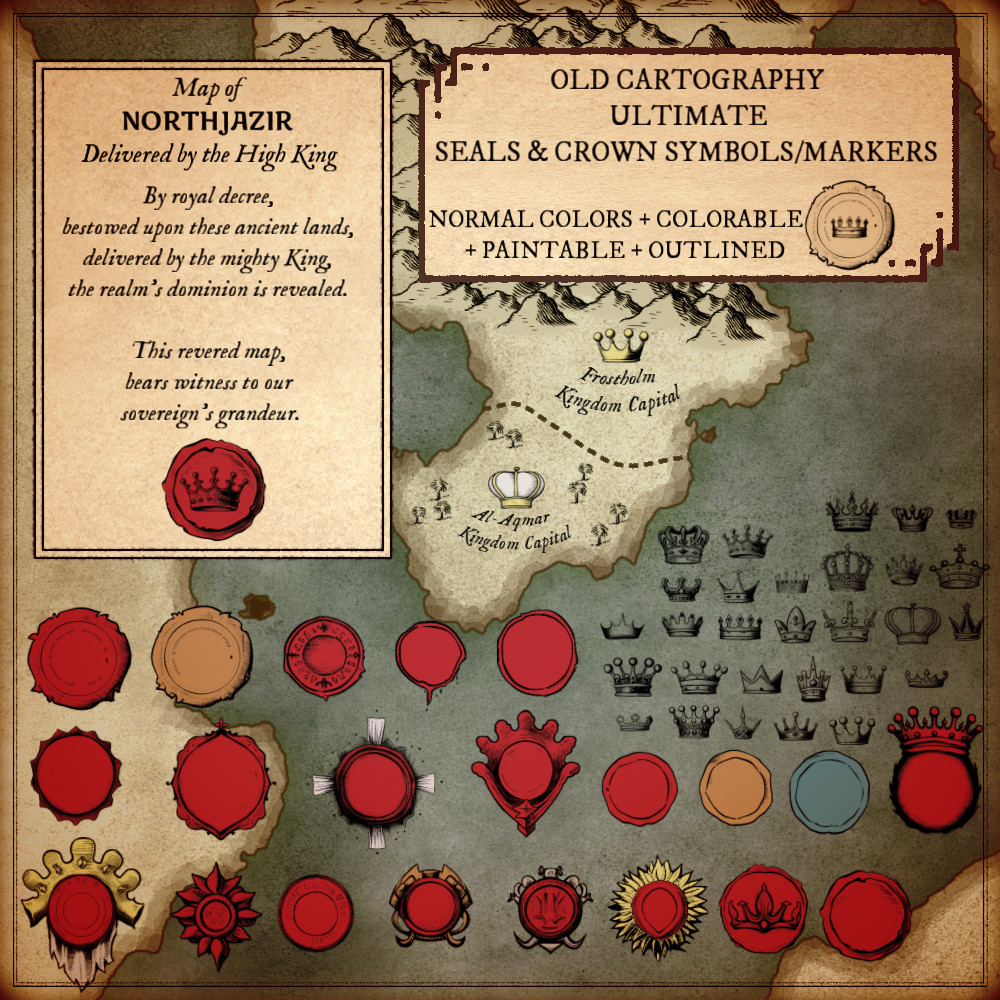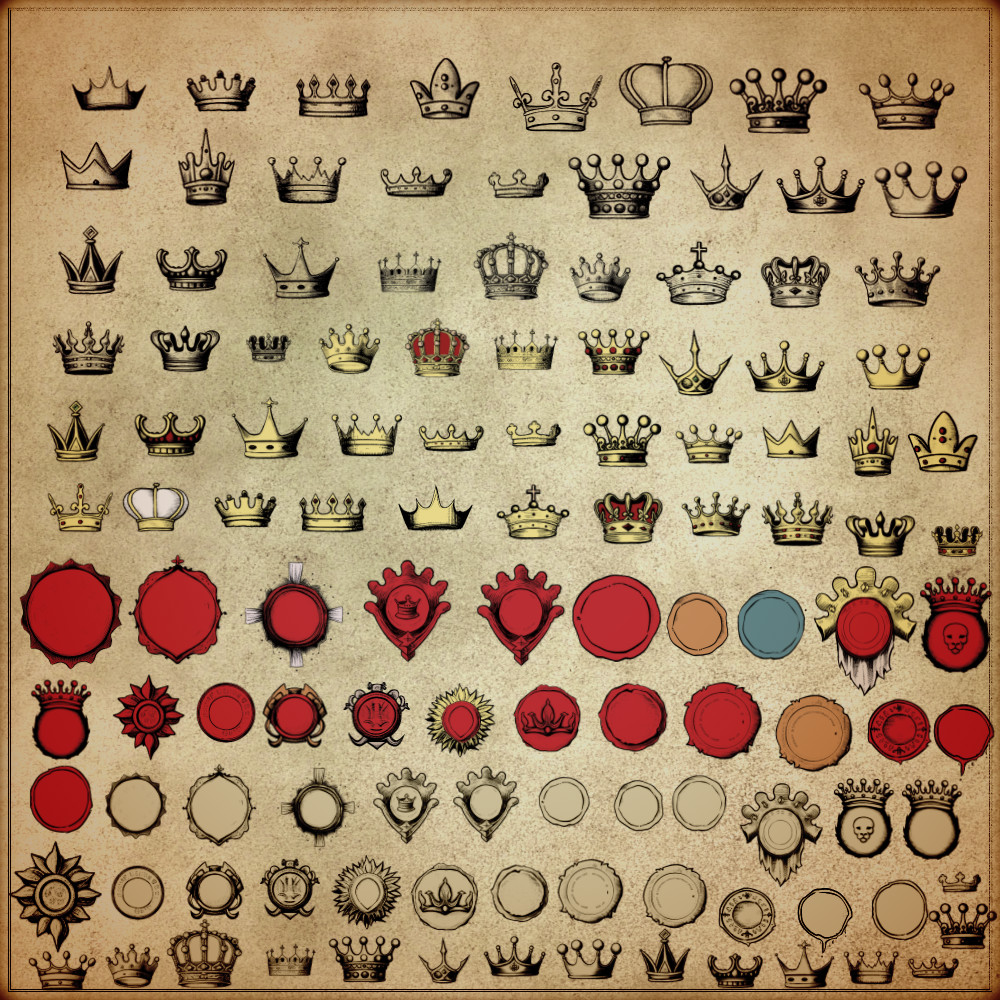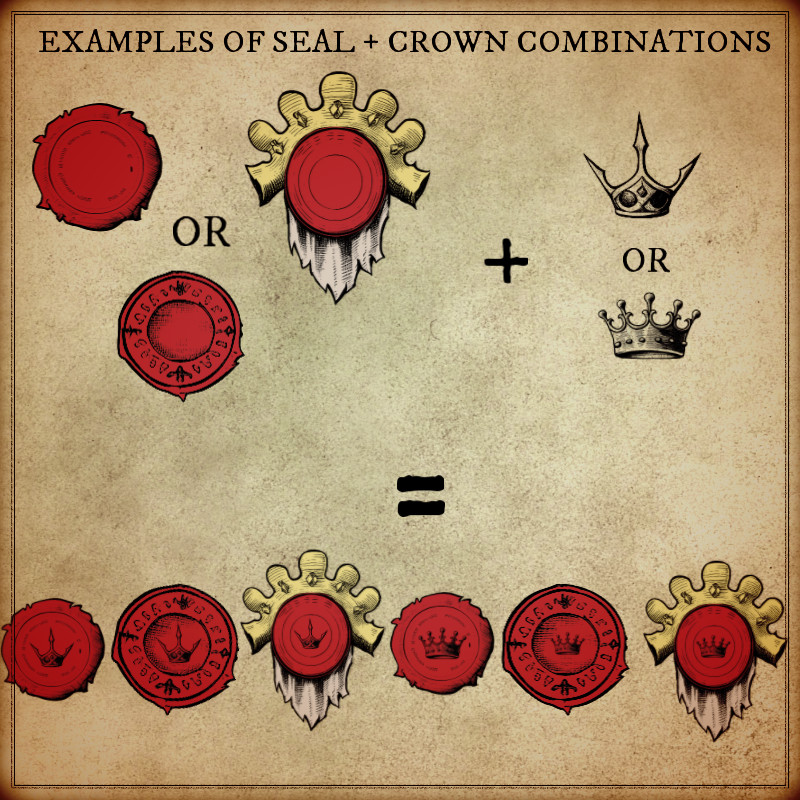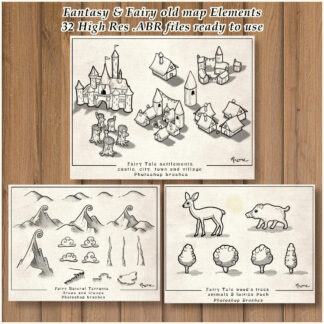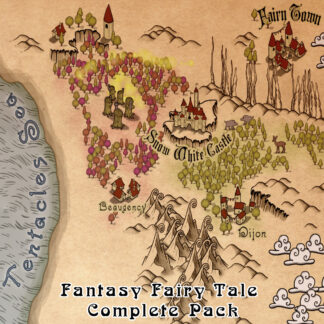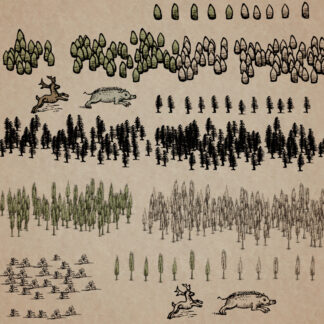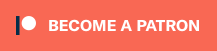Description
You can use this assets pack with Wonderdraft as well as any image editing software such as Photoshop or GIMP.
Embark on a journey of boundless creativity with our extraordinary collection of 185 assets tailor-made for fantasy maps. Unleash your imagination as you delve into the seamless fusion of seals and crown symbols. With painstaking attention to detail, these elements not only harmonize the regal allure of crowns with the symbolic depth of seals, but also offer the versatility of standalone landmarks and eye-catching markers. These resources are designed for Wonderdraft, but easily usable in other softwares (Wonderdraft assets are just .png files).
Pack content / resources :
185 medieval and fantasy royal seals and crowns assets for four types of variations for all your fantasy maps (normal, colorable, paintable, outlined).
- Various seals (sample color, custom color, & normal color)
- Royal crowns symbols / markers / landmarks (sample color, custom color, normal color, & outlined)
- Papal and Religious crowns symbols / markers / landmarks (sample color, custom color, normal color, & outlined)
- Elven crowns symbols / markers / landmarks (sample color, custom color, normal color, & outlined)
- Caliph’s crown symbol / marker / landmark (sample color, custom color, normal color, & outlined)
Sample Color – you can change their coloring and you can paint it with a colored brush.
Custom Color – their coloring can be user defined.
Normal Color – their coloring is predefined.
Outlined – outlines only.
Installation Instructions for Wonderdraft
After you have downloaded the zipped file unzip it into an empty folder.
You will have a new folder: ‘Royal Seals and crown symbols’. Locate your Wonderdraft assets folder.
Copy and paste ‘Royal Seals and crown symbols’ folder into your Wonderdraft assets folder.
Instructions for use with Photoshop or Gimp or any other image editing software
You can use the included PNG images with these software programs.
For images labeled as ‘normal color,’ you can use them as-is in all of your image software.
For images labeled as ‘sample color,’ if you want to create a transparent background and only keep the outlines so you can add your own colors, it’s best to put the layer with the image(s) in ‘multiply’ mode. This will make the white color completely transparent, allowing you to keep only the black lines.
For images labeled as ‘custom color,’ you can choose your own colors by changing the hue of each of the three primary colors separately.
May your journeys through cartography assets be filled with boundless imagination and endless discovery. Goodbye and happy mapping!