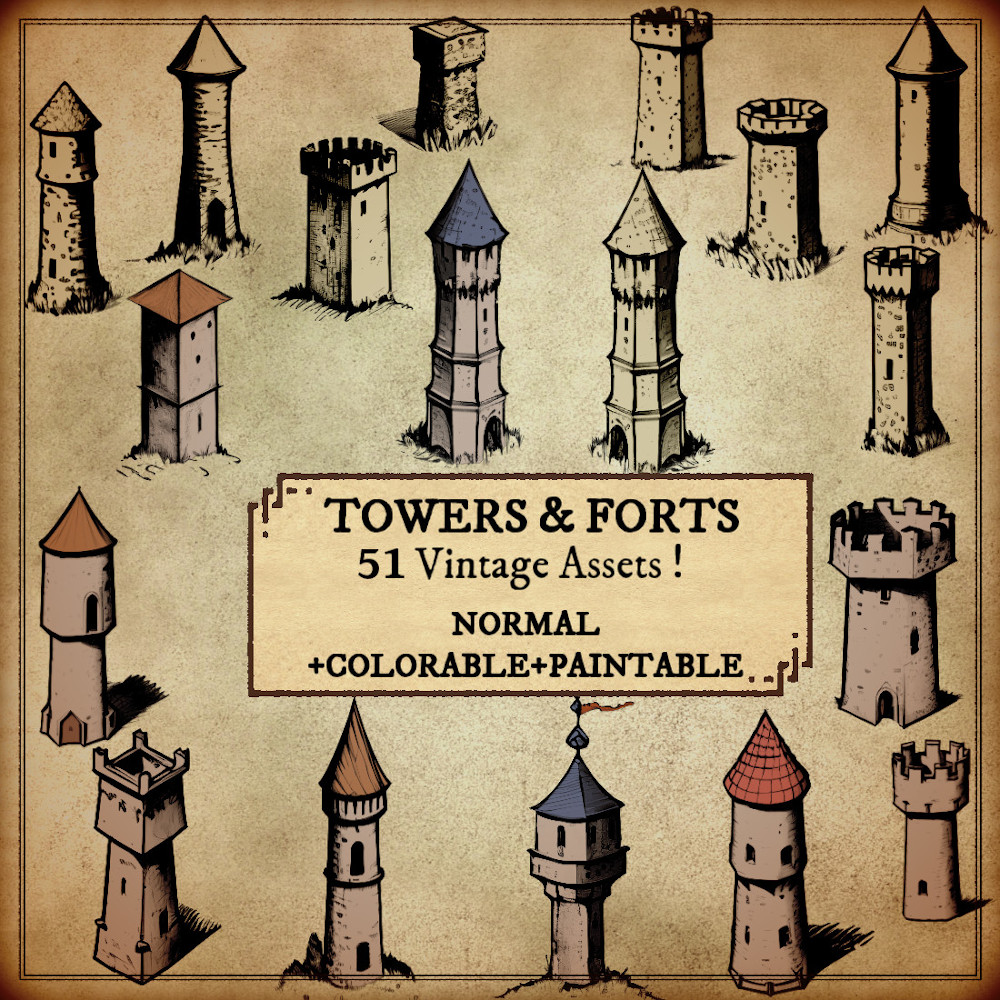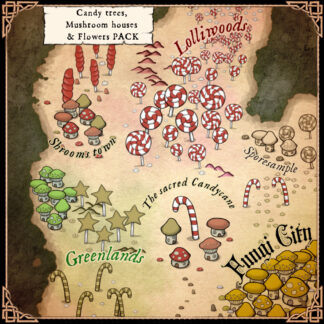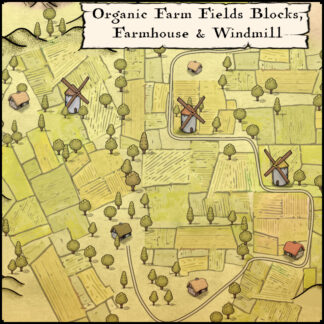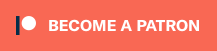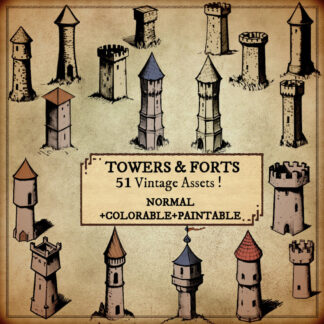Description
You can use this assets pack with Wonderdraft as well as any image editing software such as Photoshop or GIMP.
Unleash your creativity with this ultimate towers and forts pack for your medieval fantasy maps! This pack includes a variety of stone towers, forts or dungeons, all designed to add a touch of authenticity to your world-building. These assets pay homage to classic map-making techniques and are perfect for creating immersive worlds filled with history and wonder. Don’t miss out on the ultimate towers and forts pack for your fantasy maps!
These resources are designed for Wonderdraft, but easily usable in other softwares (Wonderdraft assets are just .png files).
Pack content / resources :
51 fort, tower, dungeon, stronghold, citadel, or fortress assets for three types of variations for all your cities, towns, hamlets, villages or rural areas (normal, colorable, paintable).
- Towers (sample color, custom color, & normal color)
- Dungeons (sample color, custom color, & normal color)
- Forts (sample color, custom color, & normal color)
- Strongholds (sample color, custom color, & normal color)
- Keeps (sample color, custom color, & normal color)
- Medieval Lookouts (sample color, custom color, & normal color)
- Bastions (sample color, custom color, & normal color)
- Watchtower (sample color, custom color, & normal color)
- Citadel (sample color, custom color, & normal color)
Sample Color – you can change their coloring and you can paint it with a colored brush.
Custom Color – their coloring can be user defined.
Normal Color – their coloring is predefined.
Installation Instructions for Wonderdraft
After you have downloaded the zipped file unzip it into an empty folder.
You will have a new folder: ‘Towers and Forts vintage assets pack’. Locate your Wonderdraft assets folder.
Copy and paste ‘Towers and Forts vintage assets pack’ folder into your Wonderdraft assets folder.
Instructions for use with Photoshop or Gimp or any other image editing software
You can use the included PNG images with these software programs.
For images labeled as ‘normal color,’ you can use them as-is in all of your image software.
For images labeled as ‘sample color,’ if you want to create a transparent background and only keep the outlines so you can add your own colors, it’s best to put the layer with the image(s) in ‘multiply’ mode. This will make the white color completely transparent, allowing you to keep only the black lines.
For images labeled as ‘custom color,’ you can choose your own colors by changing the hue of each of the three primary colors separately.