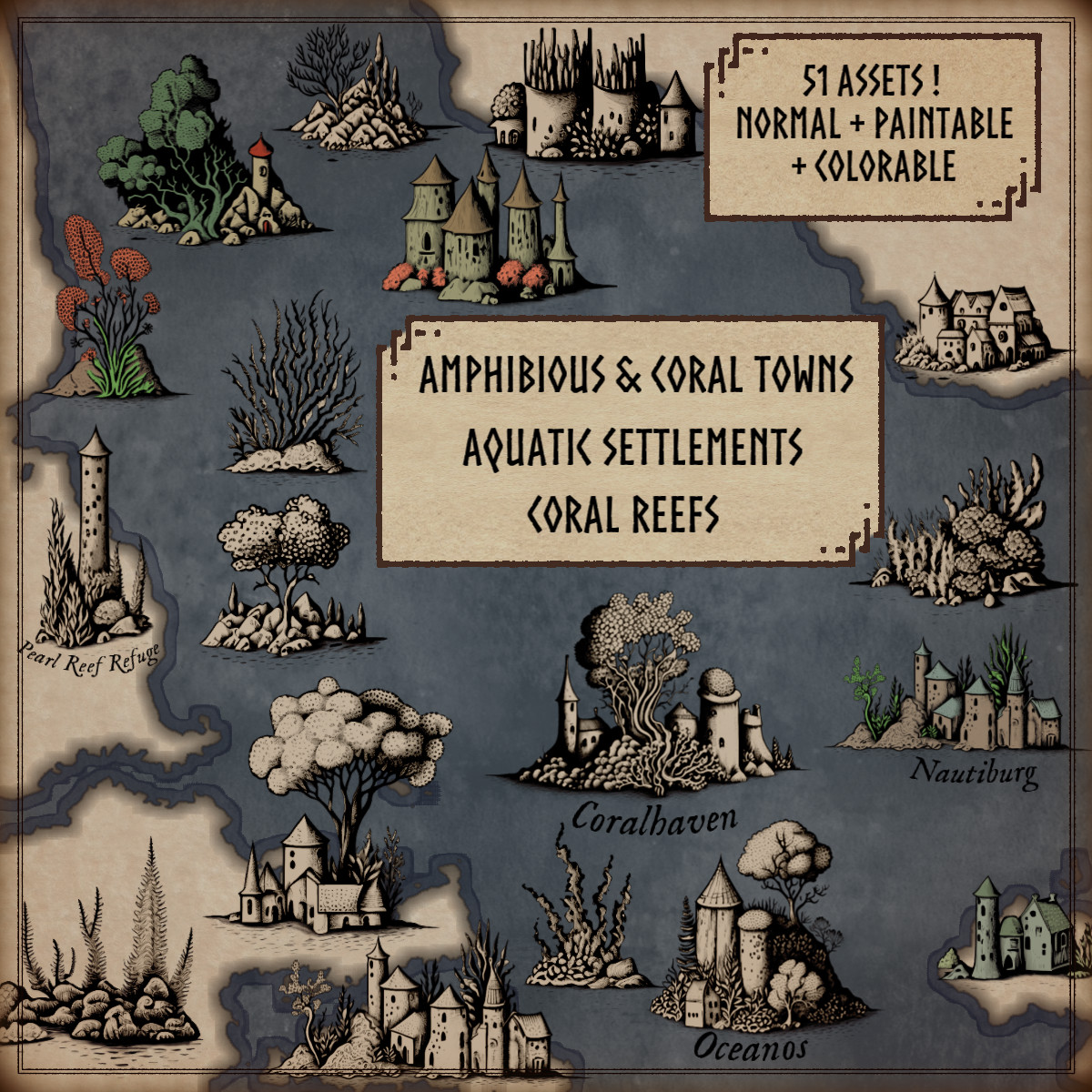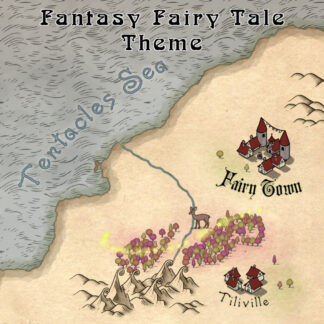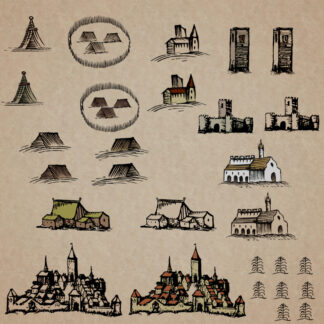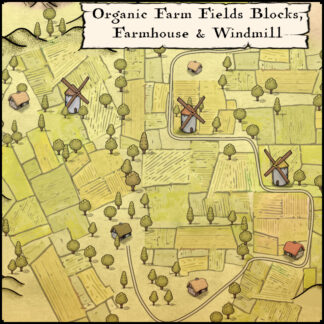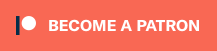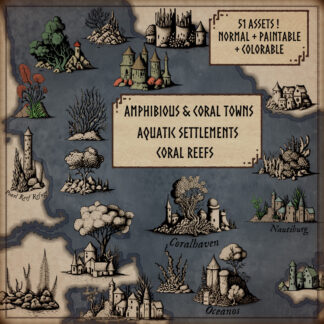Description
You can use this assets pack with Wonderdraft as well as any image editing software such as Photoshop or GIMP.
Take your game to Amphibious Towns, Aquatic settlements, and coral reefs ! This pack includes a variety of assets such as ports, towns on coral reefs, underwater cities, forts, and amphibious villages. The pack also features a collection of coral reefs to enhance your aquatic environments! these resources are designed for Wonderdraft, but easily usable in other softwares (Wonderdraft assets are just .png files).
Pack content / resources :
51 assets : aquatic, amphibious and coral towns, hamlets, forts and reefs for three types of variations (normal, colorable, paintable).
- coral reefs and seaweed (sample color, custom color, & normal color)
- coral towns / amphibious towns / aquatic towns / underwater towns (sample color, custom color, & normal color)
- coral city / castle (sample color, custom color, & normal color)
- coral fort / tower / lighthouse (sample color, custom color, & normal color)
- coral villages / hamlets (sample color, custom color, & normal color)
- coral / amphibious / aquatic / underwater settlements (sample color, custom color, & normal color)
Sample Color – you can change their coloring and you can paint it with a colored brush.
Custom Color – their coloring can be user defined.
Normal Color – their coloring is predefined.
Installation Instructions for Wonderdraft
After you have downloaded the zipped file unzip it into an empty folder.
You will have a new folder: ‘Amphibious towns Aquatic settlements and Coral reefs’. Locate your Wonderdraft assets folder.
Copy and paste ‘Amphibious towns Aquatic settlements and Coral reefs’ folder into your Wonderdraft assets folder.
Instructions for use with Photoshop or Gimp or any other image editing software
You can use the included PNG images with these software programs.
For images labeled as ‘normal color,’ you can use them as-is in all of your image software.
For images labeled as ‘sample color,’ if you want to create a transparent background and only keep the outlines so you can add your own colors, it’s best to put the layer with the image(s) in ‘multiply’ mode. This will make the white color completely transparent, allowing you to keep only the black lines.
For images labeled as ‘custom color,’ you can choose your own colors by changing the hue of each of the three primary colors separately.