Description
You can use this assets pack with Wonderdraft as well as any image editing software such as Photoshop or GIMP.
Take your game to a new level of authenticity with the MEDIEVAL RIBBONS, BANNERS AND PARCHMENTS – ASSETS MEGAPACK. With a collection of medieval ribbons, banners, and unfurled parchment scrolls, you can effortlessly label your fantasy maps to perfection, adding a touch of elegance for your all your place names and scripts. These resources are designed for Wonderdraft, but easily usable in other softwares (Wonderdraft assets are just .png files).
Pack content / resources :
78 vintage medieval and fantasy ribbon, banner, and parchment assets for three types of variations for labels on all your fantasy maps (normal, colorable, paintable).
- Adorned ribbons (sample color, custom color, & normal color)
- Medieval ribbons (sample color, custom color, & normal color)
- Fantasy ribbons (sample color, custom color, & normal color)
- Medieval Banners (sample color, custom color, & normal color)
- Fantasy banners (sample color, custom color, & normal color)
- Medieval parchments (sample color, custom color, & normal color)
- Fantasy parchments (sample color, custom color, & normal color)
Sample Color – you can change their coloring and you can paint it with a colored brush.
Custom Color – their coloring can be user defined.
Normal Color – their coloring is predefined.
Installation Instructions for Wonderdraft
After you have downloaded the zipped file unzip it into an empty folder.
You will have a new folder: ‘Medieval Ribbons Banners and Parchments’. Locate your Wonderdraft assets folder.
Copy and paste ‘Medieval Ribbons Banners and Parchments’ folder into your Wonderdraft assets folder.
Instructions for use with Photoshop or Gimp or any other image editing software
You can use the included PNG images with these software programs.
For images labeled as ‘normal color,’ you can use them as-is in all of your image software.
For images labeled as ‘sample color,’ if you want to create a transparent background and only keep the outlines so you can add your own colors, it’s best to put the layer with the image(s) in ‘multiply’ mode. This will make the white color completely transparent, allowing you to keep only the black lines.
For images labeled as ‘custom color,’ you can choose your own colors by changing the hue of each of the three primary colors separately.
May your journeys through cartography assets be filled with boundless imagination and endless discovery. Happy mapping!
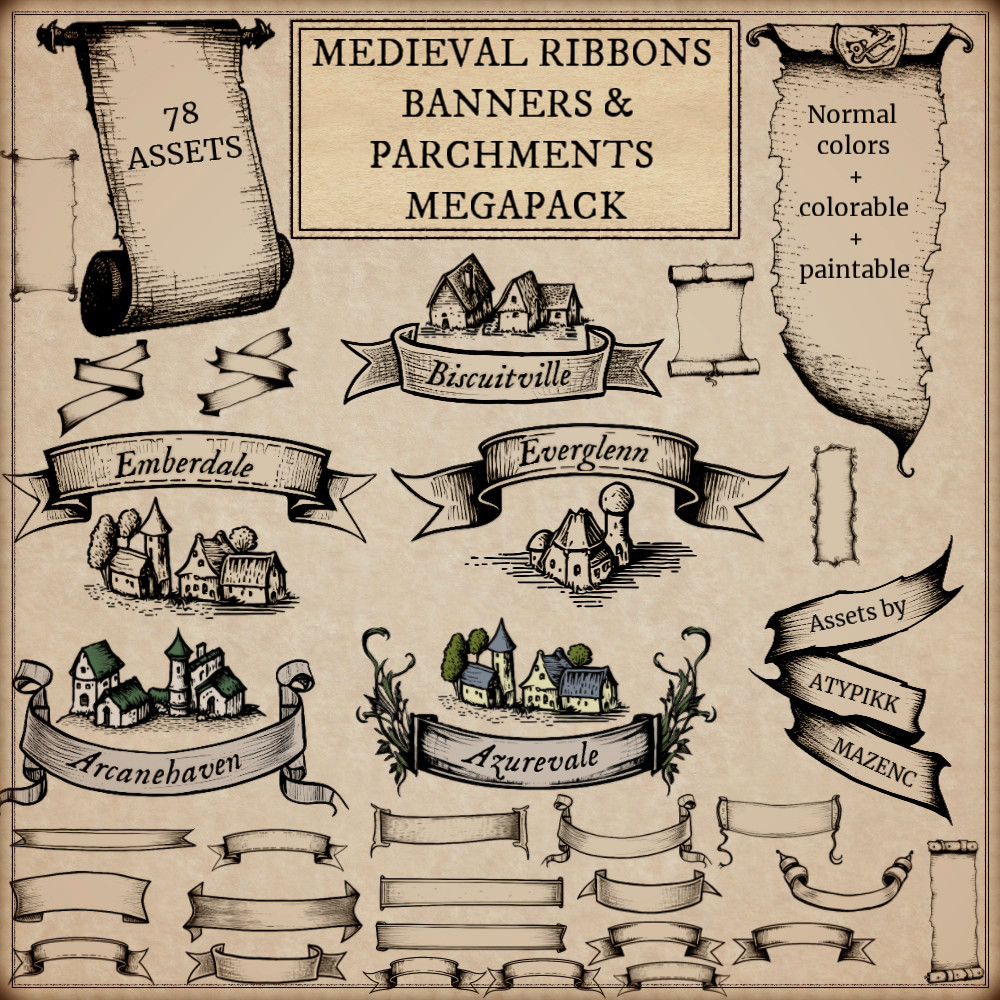


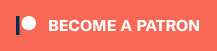

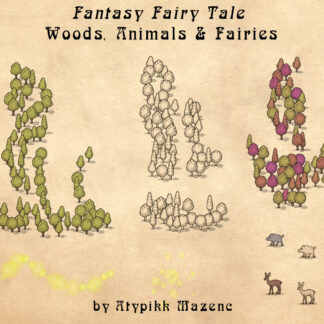
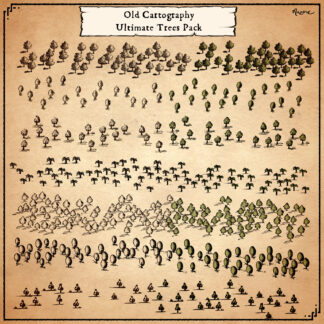
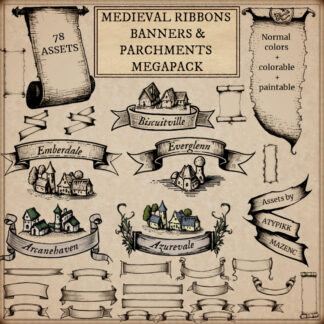
Reviews
There are no reviews yet.