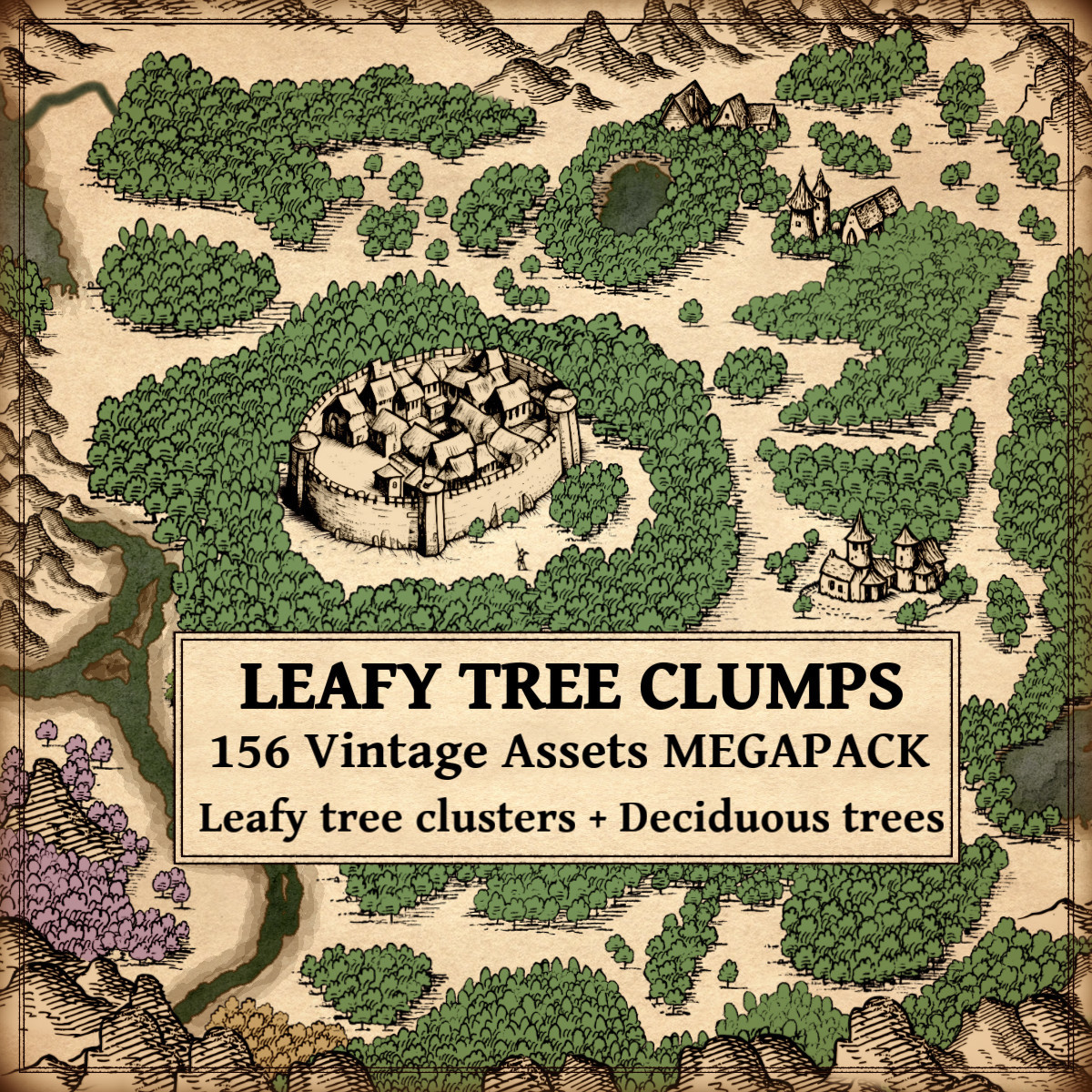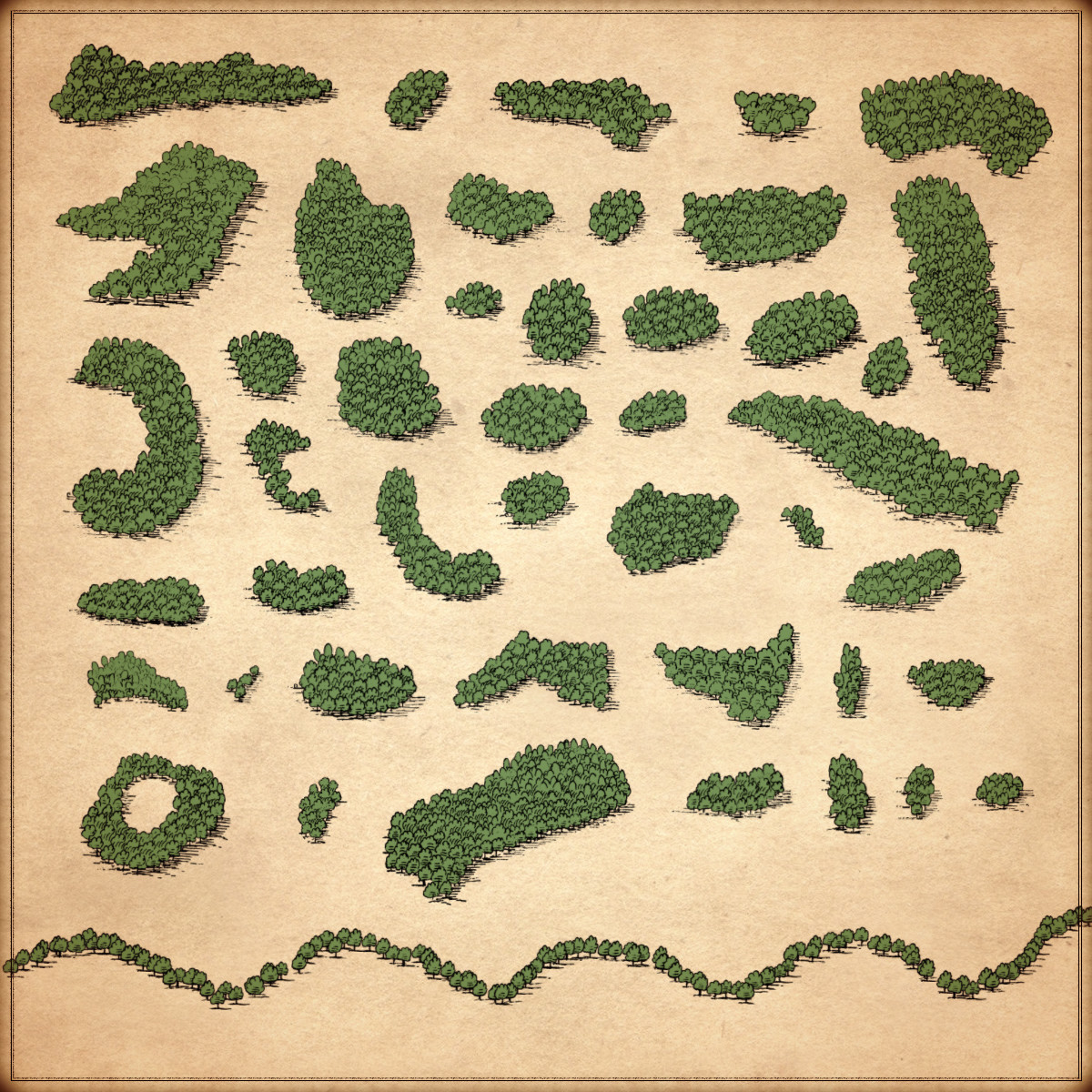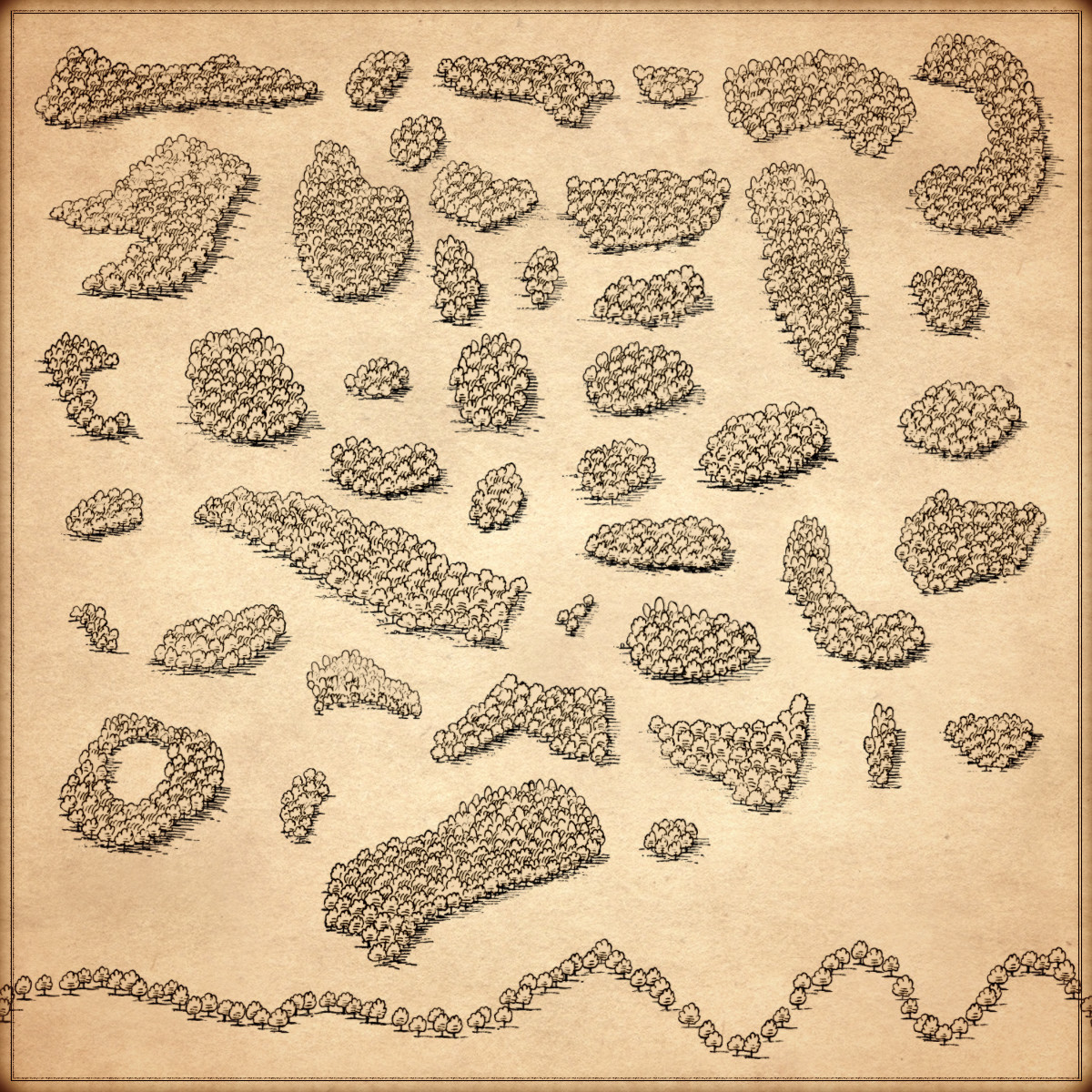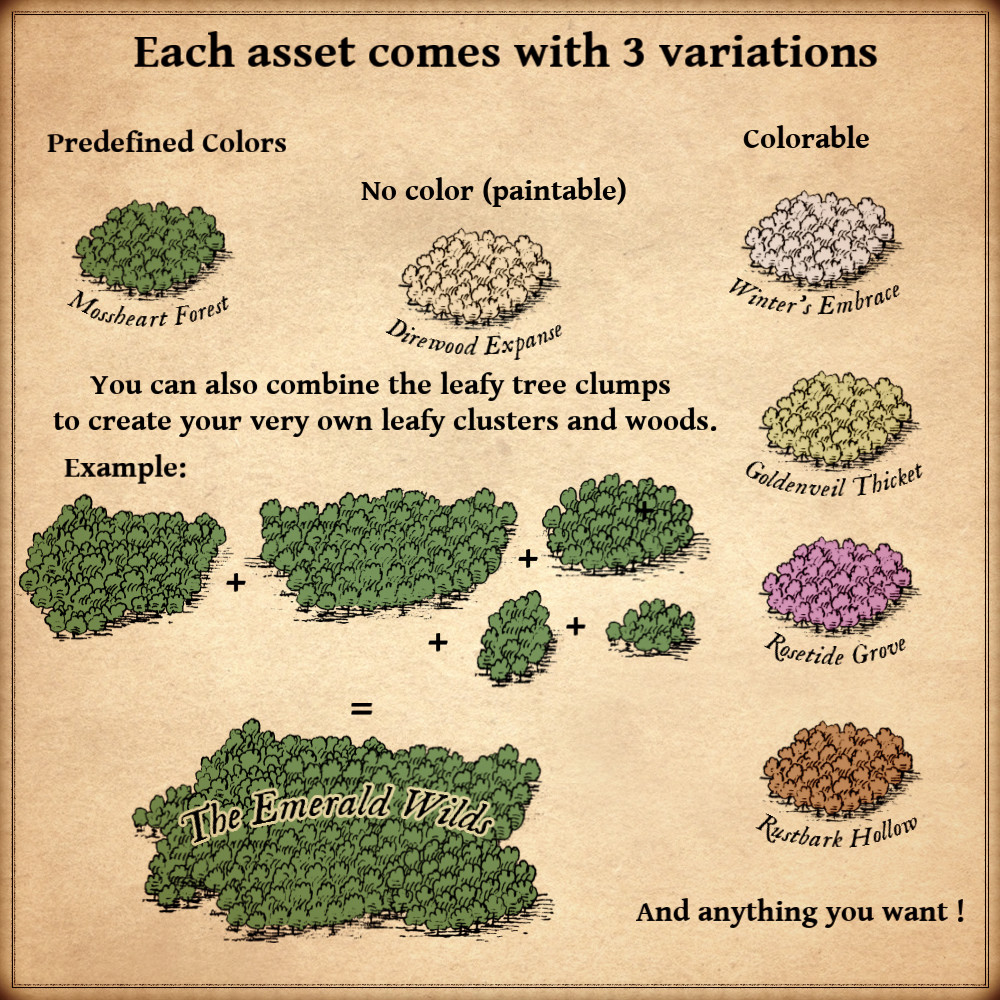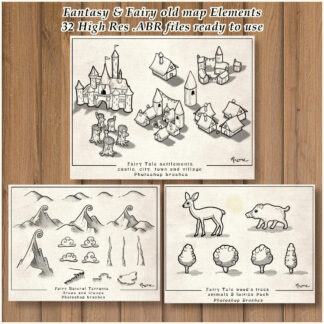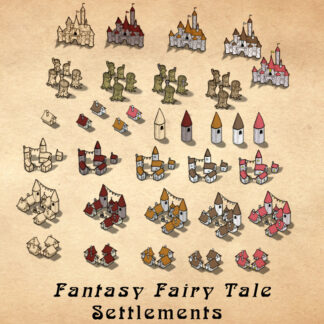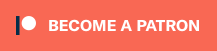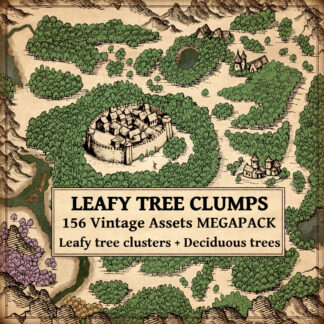Description
You can use this assets pack with Wonderdraft as well as any image editing software such as Photoshop or GIMP.
Take your maps to the next level with the Old Cartography Leafy Tree Clumps – Assets Megapack (Deciduous Trees, Woods). These lush leafy tree clumps and thickets bring harmony and elegance to your fantasy maps, creating natural-looking forests with depth and detail. The dense, leafy appearance adds texture and richness, making your maps visually captivating and immersive. Perfect for building vast, intricate woodlands that feel alive and vibrant. These resources are designed for Wonderdraft, but easily usable in other softwares like Inkarnate (Wonderdraft assets are just .png files).
Pack content / map resources / map symbols :
156 vintage assets / symbols : forest tree clumps / leafy tree clumps, individual trees, thickets, groves, and more ! for three types of variations (normal, colorable, paintable ).
Details:
- Leafy tree clumps / forest tree clumps (Custom color, sample color, & normal color)
- Woods (Custom color, sample color, & normal color)
- Thickets (Custom color, sample color, & normal color)
- Groves (Custom color, sample color, & normal color)
- Individual leafy trees ( in the trees section of Wonderdraft) (Custom color, sample color, & normal color)
Sample Color – you can change their coloring and you can paint it with a colored brush.
Custom Color – their coloring can be user defined.
Normal Color – their coloring is predefined.
Installation Instructions for Wonderdraft
After you have downloaded the zipped file unzip it into an empty folder.
You will have a new folder: ‘ Leafy Tree Clumps Megapack ’. Locate your Wonderdraft assets folder.
Copy and paste ‘ Leafy Tree Clumps Megapack ’ folder into your Wonderdraft assets folder.
Instructions for use with Photoshop or Gimp or any other image editing software
You can use the included PNG images with these software programs.
For images labeled as ‘normal color,’ you can use them as-is in all of your image software.
For images labeled as ‘sample color,’ if you want to create a transparent background and only keep the outlines so you can add your own colors, it’s best to put the layer with the image(s) in ‘multiply’ mode. This will make the white color completely transparent, allowing you to keep only the black lines.
For images labeled as ‘custom color,’ you can choose your own colors by changing the hue of each of the three primary colors separately.
May your journeys through cartography assets & fantasy map symbols be filled with boundless imagination and endless discovery. Happy mapping!
Feel free to revisit Fantasy Map Assets anytime for more exciting cartography resources and inspiration. Happy mapping adventures await you!