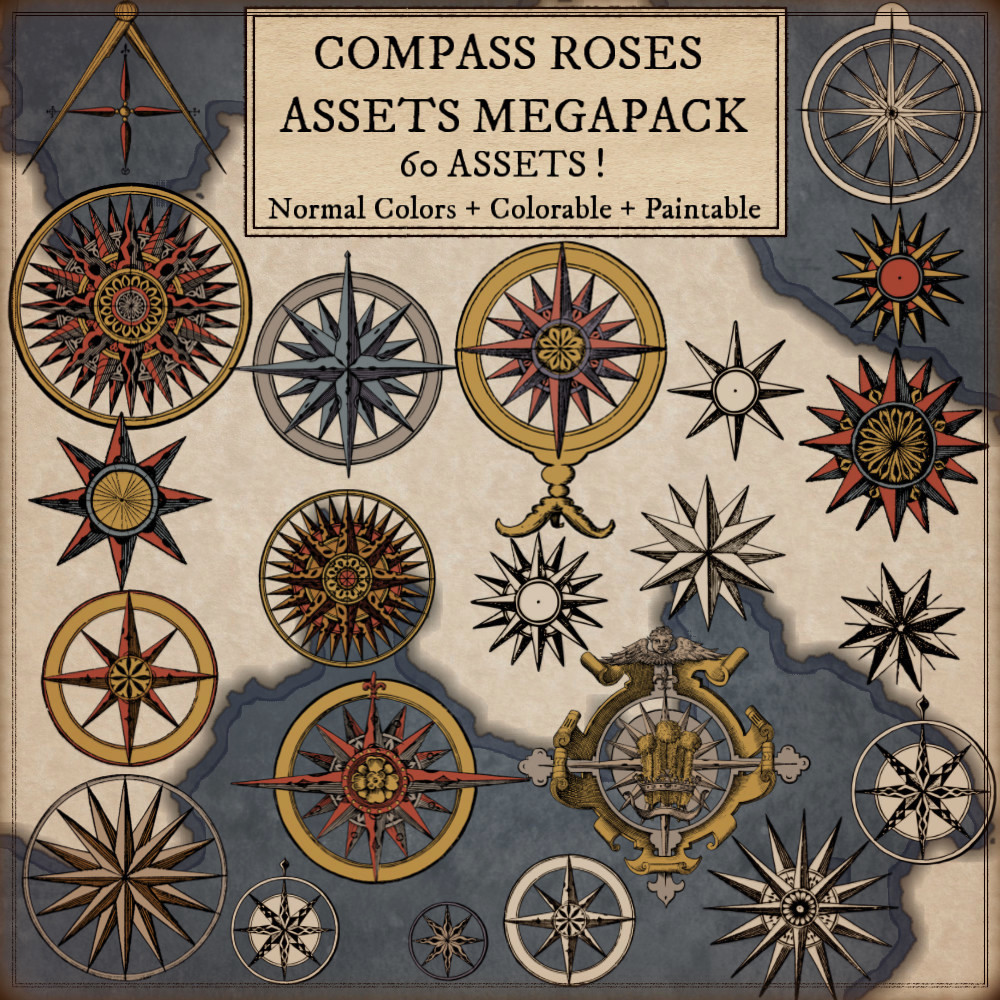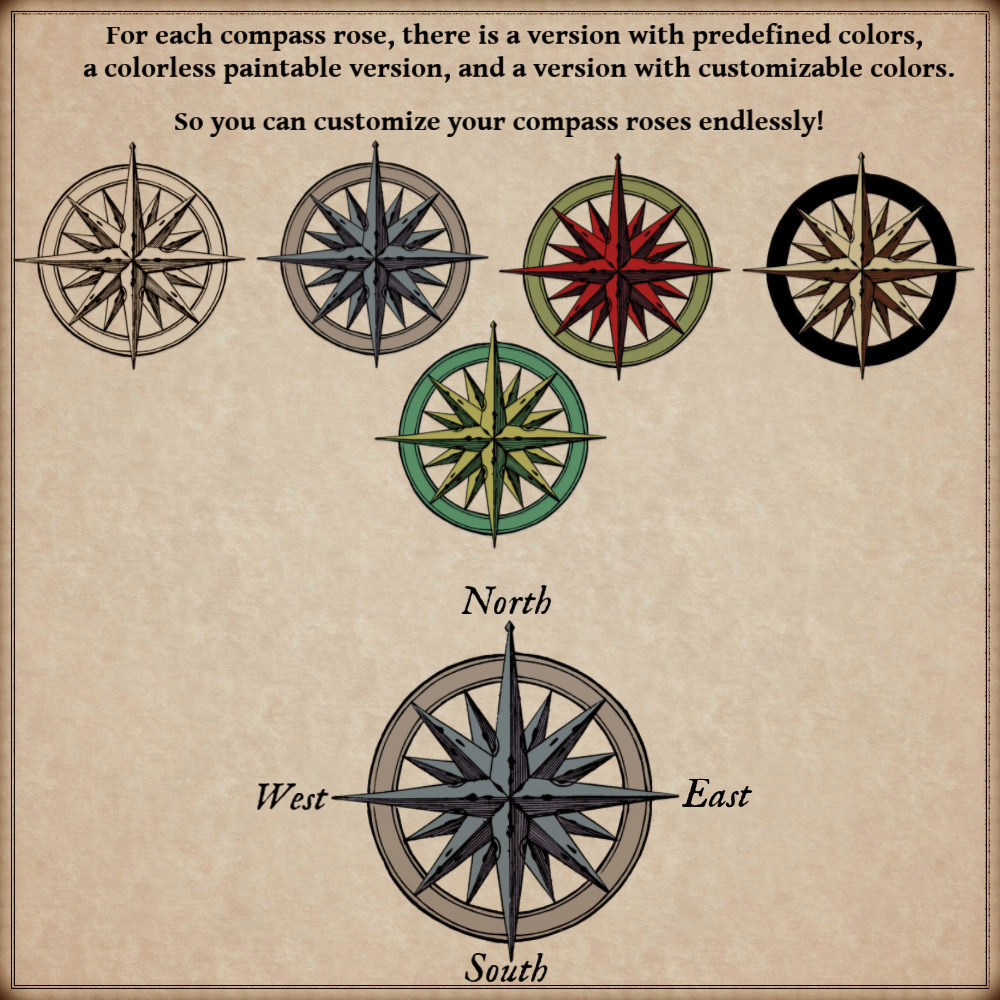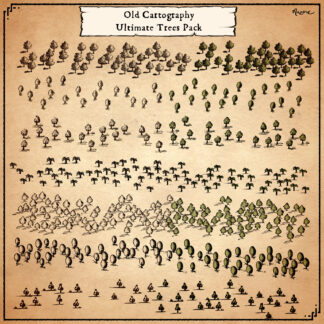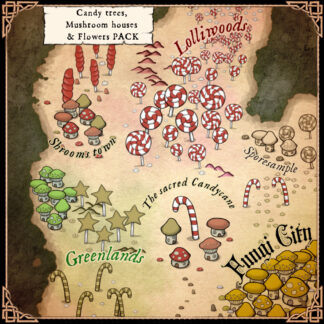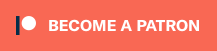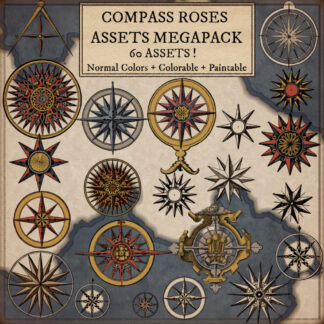Description
You can use this assets pack with Wonderdraft as well as any image editing software such as Photoshop or GIMP.
Take your game to a new level of authenticity with the Old Cartography Ultimate Compass Roses – Assets Pack. Immerse yourself in the intricate artistry of ancient cartography with this comprehensive collection of highly diverse compass roses. Designed to emulate the style of old maps, these assets will add a touch of nostalgia and elegance to your fantasy maps ! These resources are designed for Wonderdraft, but easily usable in other softwares (Wonderdraft assets are just .png files).
Pack content / resources / symbols :
60 vintage medieval compass rose assets for three types of variations (normal, colorable, paintable).
- Simple compass roses (Custom color, sample color, & normal color)
- Adorned compass roses (Custom color, sample color, & normal color)
- Medieval & antique Compass roses (Custom color, sample color, & normal color)
- 16th-century compass roses (Custom color, sample color, & normal color)
- 17th-century compass roses (Custom color, sample color, & normal color)
- 18th-century compass roses (Custom color, sample color, & normal color)
- Other various compass roses (Custom color, sample color, & normal color)
Sample Color – you can change their coloring and you can paint it with a colored brush.
Custom Color – their coloring can be user defined.
Normal Color – their coloring is predefined.
Installation Instructions for Wonderdraft
After you have downloaded the zipped file unzip it into an empty folder.
You will have a new folder: ‘Vintage Compass roses megapack’. Locate your Wonderdraft assets folder.
Copy and paste ‘Vintage Compass roses megapack’ folder into your Wonderdraft assets folder.
Instructions for use with Photoshop or Gimp or any other image editing software
You can use the included PNG images with these software programs.
For images labeled as ‘normal color,’ you can use them as-is in all of your image software.
For images labeled as ‘sample color,’ if you want to create a transparent background and only keep the outlines so you can add your own colors, it’s best to put the layer with the image(s) in ‘multiply’ mode. This will make the white color completely transparent, allowing you to keep only the black lines.
For images labeled as ‘custom color,’ you can choose your own colors by changing the hue of each of the three primary colors separately.
May your journeys through cartography assets be filled with boundless imagination and endless discovery. Happy mapping!