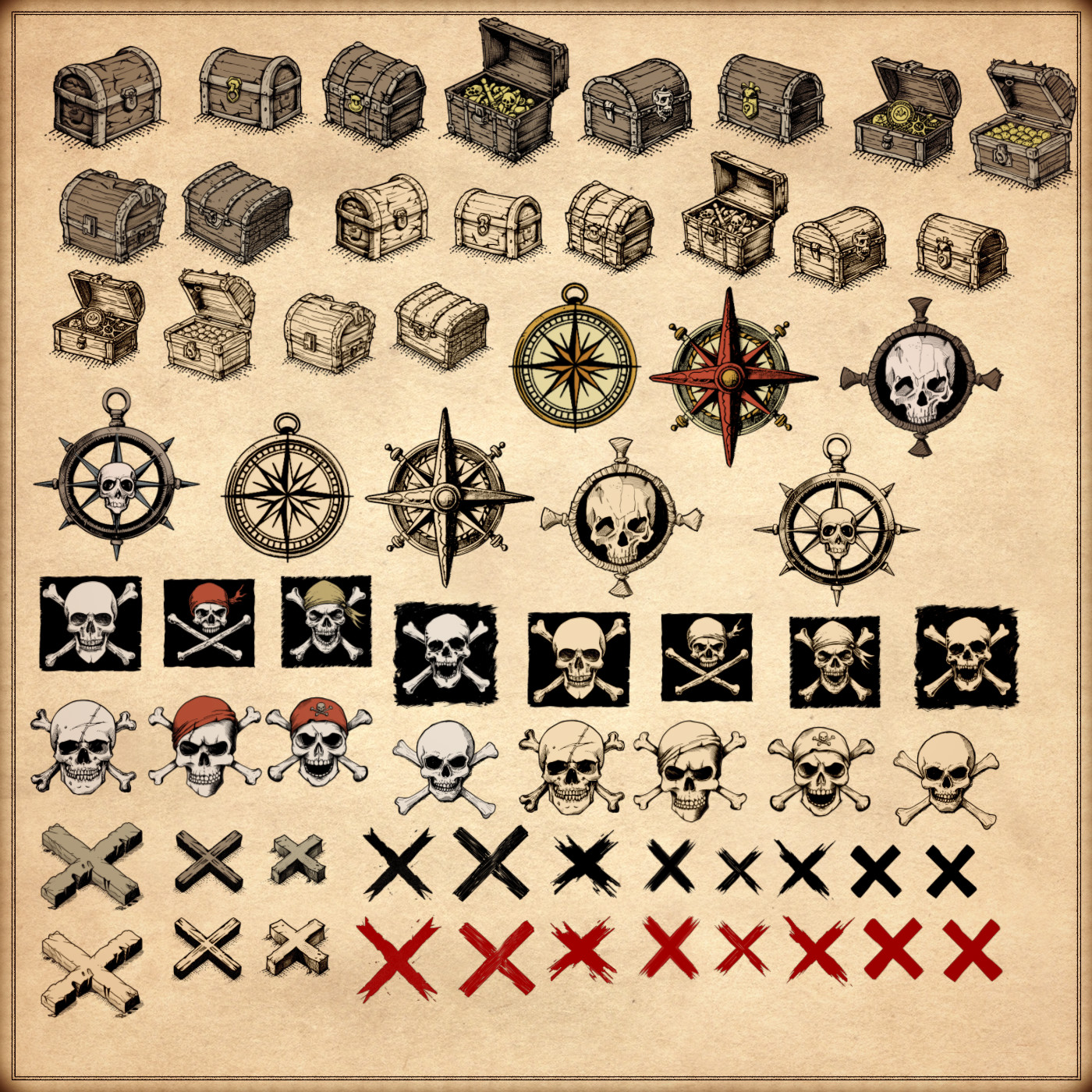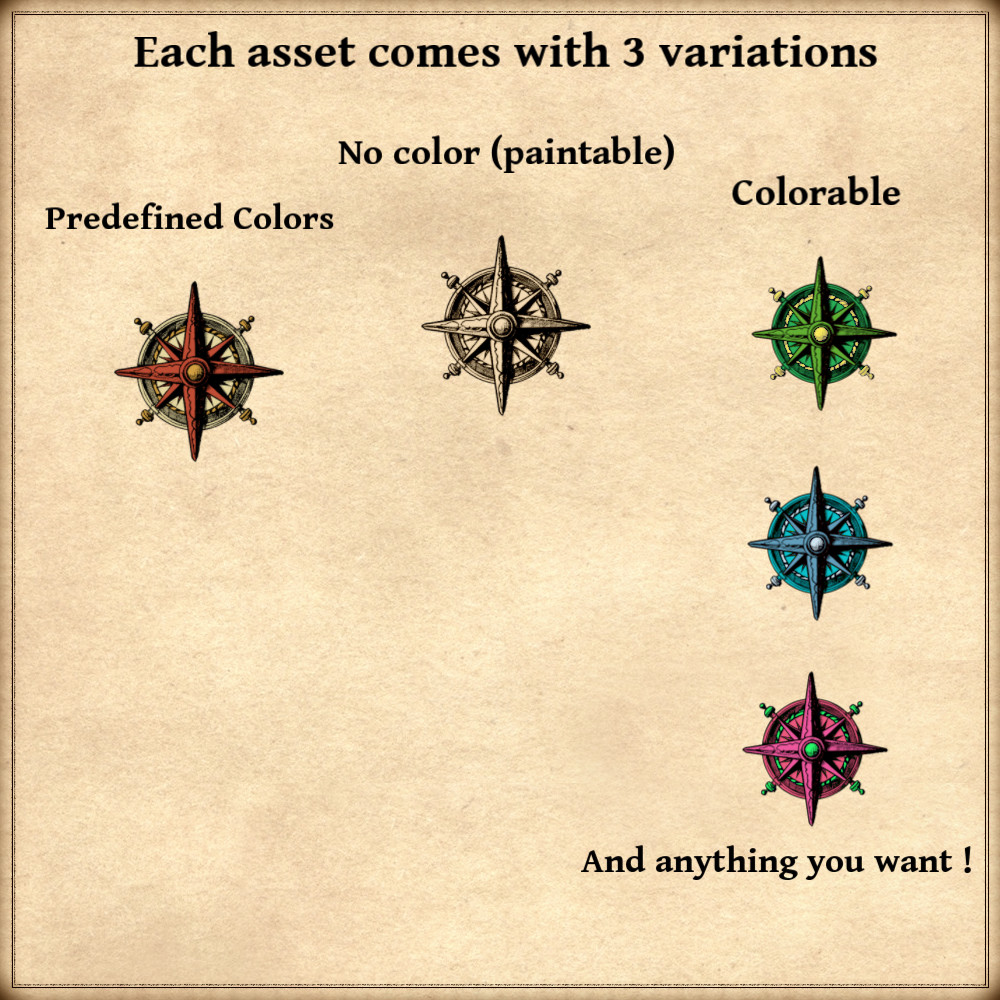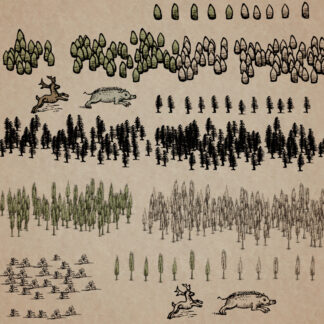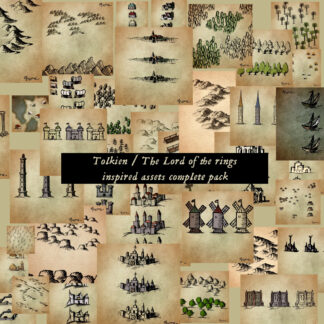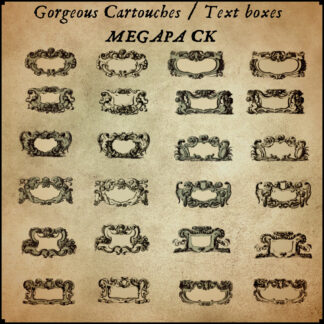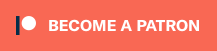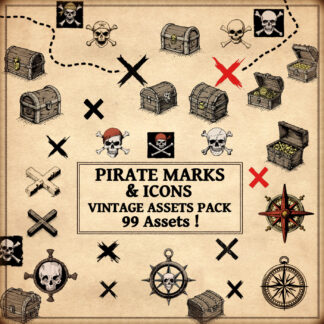Description
You can use this assets pack with Wonderdraft as well as any image editing software such as Photoshop or GIMP.
Take your maps to a journey through the mystique of yesteryears with Pirate Icons & Marks – Vintage Assets Pack. Featuring a collection of X marks, Jolly Roger icons, skull icons, treasure chest landmarks, and compass roses, this pack adds an authentic touch of old-world charm to your fantasy cartography. Whether you’re charting hidden treasures or plotting daring adventures, these assets bring the allure of ancient maps to life. Embark on your next voyage with a touch of nostalgic flair. These resources are designed for Wonderdraft, but easily usable in other softwares (Wonderdraft assets are just .png files).
Pack content / map resources / map symbols :
99 vintage assets / symbols : X marks, Jolly Roger icons, skull landmarks, compass roses, treasure chests and more ! for three types of variations (normal, colorable, paintable).
Details:
- Pirate Compass roses (Custom color, sample color, & normal color)
- Skull compass roses (Custom color, sample color, & normal color)
- Treasure chests (Custom color, sample color, & normal color)
- X marks (Custom color, sample color, & normal color)
- Jolly Roger icons (Custom color, sample color, & normal color)
- Skull landmarks (Custom color, sample color, & normal color)
Sample Color – you can change their coloring and you can paint it with a colored brush.
Custom Color – their coloring can be user defined.
Normal Color – their coloring is predefined.
Installation Instructions for Wonderdraft
After you have downloaded the zipped file unzip it into an empty folder.
You will have a new folder: ‘ Pirate icons and marks ’. Locate your Wonderdraft assets folder.
Copy and paste ‘ Pirate icons and marks ’ folder into your Wonderdraft assets folder.
Instructions for use with Photoshop or Gimp or any other image editing software
You can use the included PNG images with these software programs.
For images labeled as ‘normal color,’ you can use them as-is in all of your image software.
For images labeled as ‘sample color,’ if you want to create a transparent background and only keep the outlines so you can add your own colors, it’s best to put the layer with the image(s) in ‘multiply’ mode. This will make the white color completely transparent, allowing you to keep only the black lines.
For images labeled as ‘custom color,’ you can choose your own colors by changing the hue of each of the three primary colors separately.
May your journeys through cartography assets & fantasy map symbols be filled with boundless imagination and endless discovery. Happy mapping!
Feel free to revisit Fantasy Map Assets anytime for more exciting cartography resources and inspiration. Happy mapping adventures await you!