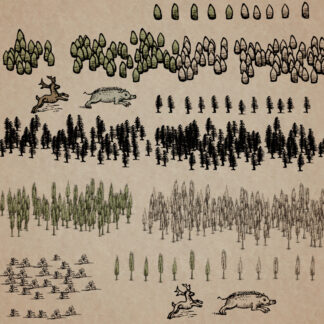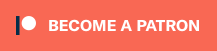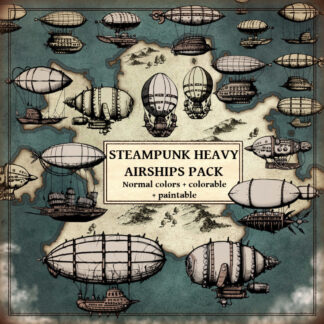Description
You can use this assets pack with Wonderdraft as well as any image editing software such as Photoshop or GIMP.
Take your game to new heights with the STEAMPUNK HEAVY AIRSHIPS VINTAGE ASSETS PACK. Immerse yourself in the enchanting world of ancient cartography with this collection of 30 meticulously crafted airship assets. Designed in the style of old-world maps, this pack includes a variety of steampunk airships, flying machines, and dirigible balloons. Whether you’re creating a fantastical RPG, an adventurous board game, or an imaginative visual project, these assets will bring a touch of vintage charm and daring exploration to your creations. Unleash your creativity and let these magnificent airships transport your audience to extraordinary realms ! These resources are designed for Wonderdraft, but easily usable in other softwares (Wonderdraft assets are just .png files).
Pack content / resources / symbols :
30 steampunk airship assets for three types of variations (normal, colorable, paintable).
- Heavy airships (Custom color, sample color, & normal color)
- Military Airships (Custom color, sample color, & normal color)
- Heavy Flying Machines (Custom color, sample color, & normal color)
- Heavy Dirigible Balloons (Custom color, sample color, & normal color)
Sample Color – you can change their coloring and you can paint it with a colored brush.
Custom Color – their coloring can be user defined.
Normal Color – their coloring is predefined.
Installation Instructions for Wonderdraft
After you have downloaded the zipped file unzip it into an empty folder.
You will have a new folder: ‘Steampunk Heavy Airships’. Locate your Wonderdraft assets folder.
Copy and paste ‘Steampunk Heavy Airships’ folder into your Wonderdraft assets folder.
Instructions for use with Photoshop or Gimp or any other image editing software
You can use the included PNG images with these software programs.
For images labeled as ‘normal color,’ you can use them as-is in all of your image software.
For images labeled as ‘sample color,’ if you want to create a transparent background and only keep the outlines so you can add your own colors, it’s best to put the layer with the image(s) in ‘multiply’ mode. This will make the white color completely transparent, allowing you to keep only the black lines.
For images labeled as ‘custom color,’ you can choose your own colors by changing the hue of each of the three primary colors separately.
May your journeys through cartography assets be filled with boundless imagination and endless discovery. Happy mapping!