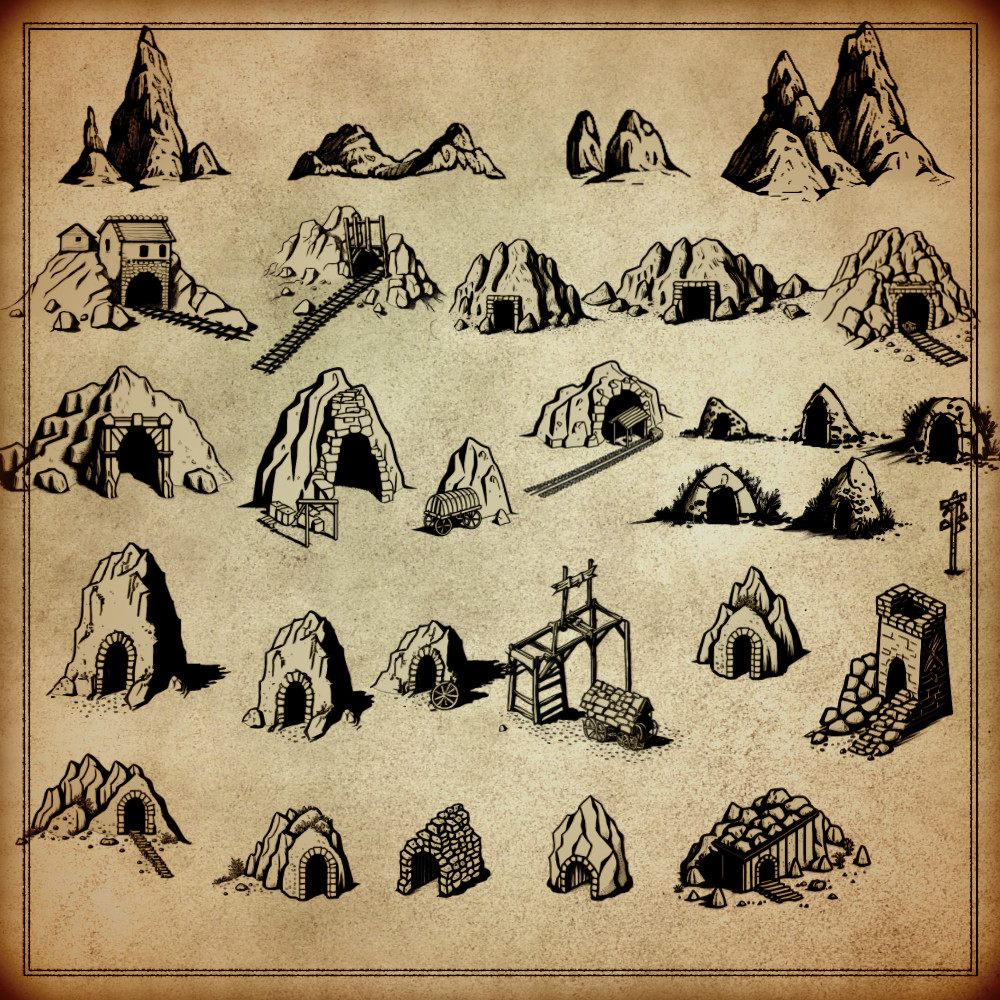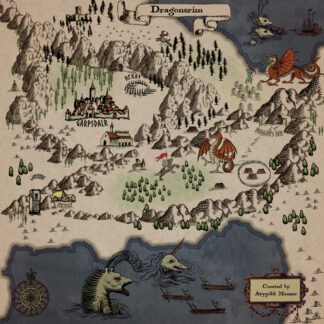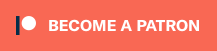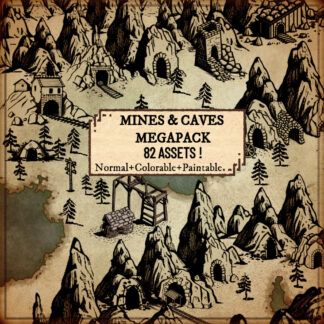Mines & Caves MEGAPACK
5.75 €
Get 82 hand drawn medieval and fantasy mines, caves, grottos, mountains, and quarries in high resolution . This vintage pack includes everything you need for your humans or your dwarves: mine, cave, grotto, mountain, and quarry assets in the style of vintage old maps, all medieval or fantasy inspired !
Description
You can use this assets pack with Wonderdraft as well as any image editing software such as Photoshop or GIMP.
Unleash your inner dwarf and delve into the depths of your imagination with our Fantasy Map pack! Featuring 82 cavernous assets, including caves, mines, and moutains, this pack will take your game from ho-hum to ‘holy moley, that’s amazing! These assets pay homage to classic map-making techniques and are perfect for creating immersive worlds filled with history and wonder. Don’t miss out on the Mines & Caves Megapack for your fantasy maps! These resources are designed for Wonderdraft, but easily usable in other softwares (Wonderdraft assets are just .png files).
Pack content / resources:
82 mine, cave, grotto and mountain assets & more for three types of variations for all your fantasy maps (normal, colorable, paintable).
- Mines (sample color, custom color, & normal color)
- Caves (sample color, custom color, & normal color)
- Grottos (sample color, custom color, & normal color)
- Caverns (sample color, custom color, & normal color)
- Miners Village / settlement (sample color, custom color, & normal color)
- Quarry (sample color, custom color, & normal color)
- Signposts (sample color, custom color, & normal color)
- Miners Cart (sample color, custom color, & normal color)
- Miner’s Mountains (sample color)
Sample Color – you can change their coloring and you can paint it with a colored brush.
Custom Color – their coloring can be user defined.
Normal Color – their coloring is predefined.
Installation Instructions for Wonderdraft
After you have downloaded the zipped file unzip it into an empty folder.
You will have a new folder: ‘Caves and Mines megapack’. Locate your Wonderdraft assets folder.
Copy and paste ‘Caves and Mines megapack’ folder into your Wonderdraft assets folder.
Instructions for use with Photoshop or Gimp or any other image editing software
You can use the included PNG images with these software programs.
For images labeled as ‘normal color,’ you can use them as-is in all of your image software.
For images labeled as ‘sample color,’ if you want to create a transparent background and only keep the outlines so you can add your own colors, it’s best to put the layer with the image(s) in ‘multiply’ mode. This will make the white color completely transparent, allowing you to keep only the black lines.
For images labeled as ‘custom color,’ you can choose your own colors by changing the hue of each of the three primary colors separately.