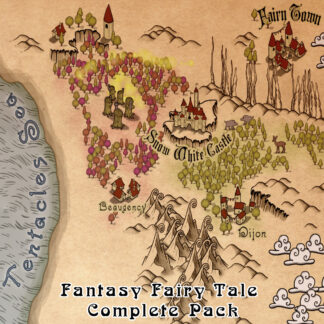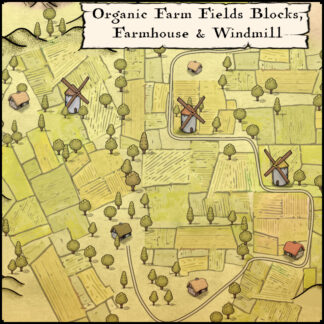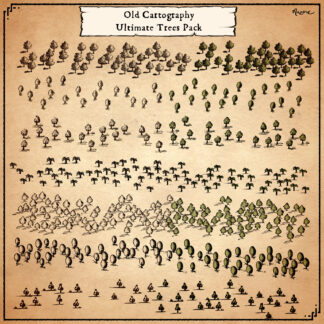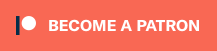Description
You can use this assets pack with Wonderdraft as well as any image editing software such as Photoshop or GIMP.
Take your game to dark fantasy, grimdark, horror, lovecraftian mythos or Dark souls world with this hand drawn complete vintage collection of Dark souls and Lovecraft inspired assets, designed for Wonderdraft, but easily usable in other software (Wonderdraft assets are just .png files).
Pack content / ressources :
- Fog (under the tree brushes section) (sample color & normal color)
- Dark mountains (sample color)
- Evil mountains (sample color)
- Dark hills (sample color)
- 2 different cave entrances (sample color)
- Dark trees (sample color)
- Dark city (sample color & custom color)
- Dark town (sample color & custom color)
- Dark village (sample color & custom color)
- Cultist temple (sample color & custom color)
- Evil dungeon (sample color & custom color)
- Dark tree with hanged people (sample color & custom color)
- Dark lighthouse (sample color & custom color)
- 2 different ships (sample color & custom color)
- 2 different evil god’s portals/arches (sample color & custom color)
- Giant lovecraftian creature (sample color & custom color)
- Bones pile (sample color)
- Skull (sample color)
- Dark undeads (under the tree brush section to create undead hordes) (normal color)
Sample Color – you can change their coloring and you can paint it with a colored brush.
Custom Color – their coloring can be user defined.
have a good mapping !
Installation Instructions for Wonderdraft
After you have downloaded the zipped file unzip it into an empty folder.
You will have a new folder: ‘Dark Fantasy cultist pack’. Locate your Wonderdraft assets folder.
Copy and paste ‘Dark Fantasy cultist pack’ folder into your Wonderdraft assets folder.
Instructions for use with Photoshop or Gimp or any other image editing software
You can use the included PNG images with these software programs.
For images labeled as ‘normal color,’ you can use them as-is in all of your image software.
For images labeled as ‘sample color,’ if you want to create a transparent background and only keep the outlines so you can add your own colors, it’s best to put the layer with the image(s) in ‘multiply’ mode. This will make the white color completely transparent, allowing you to keep only the black lines.
For images labeled as ‘custom color,‘ you can choose your own colors by changing the hue of each of the three primary colors separately.