Description
You can use this assets pack with Wonderdraft as well as any image editing software such as Photoshop or GIMP.
The Docks and Ports Assets Pack is a collection of 54 high-quality assets that can be used to add detail and realism to fantasy maps featuring bodies of water such as seas, lakes, rivers, and oceans. The assets include pontoons, piers, and docks of various sizes and styles, each with unique details that make them look weathered and worn from years of use.
In addition to the docks and piers, the pack also includes a model of a rowboat / ship that can be used to add even more depth and detail to your maps.
These resources are designed for Wonderdraft, but easily usable in other softwares (Wonderdraft assets are just .png files).
Pack content / resources :
54 medieval fantasy dock, pontoon, and pier assets for three types of variations for all your fantasy maps (normal, colorable, paintable).
- Piers & Docks (sample color, custom color, & normal color)
- Pontoons (sample color, custom color, & normal color)
- Rowboat / Ship (sample color, custom color, & normal color)
Sample Color – you can change their coloring and you can paint it with a colored brush.
Custom Color – their coloring can be user defined.
Normal Color – their coloring is predefined.
Installation Instructions for Wonderdraft
After you have downloaded the zipped file unzip it into an empty folder.
You will have a new folder: ‘Docks assets pack pontoons and piers’. Locate your Wonderdraft assets folder.
Copy and paste ‘Docks assets pack pontoons and piers’ folder into your Wonderdraft assets folder.
Instructions for use with Photoshop or Gimp or any other image editing software
You can use the included PNG images with these software programs.
For images labeled as ‘normal color,’ you can use them as-is in all of your image software.
For images labeled as ‘sample color,’ if you want to create a transparent background and only keep the outlines so you can add your own colors, it’s best to put the layer with the image(s) in ‘multiply’ mode. This will make the white color completely transparent, allowing you to keep only the black lines.
For images labeled as ‘custom color,’ you can choose your own colors by changing the hue of each of the three primary colors separately.



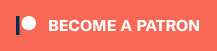
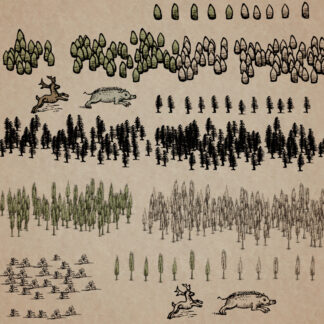
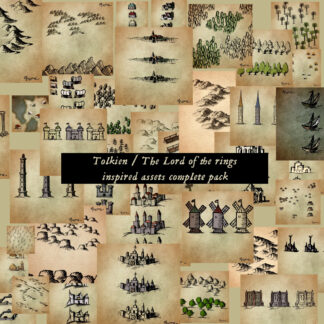
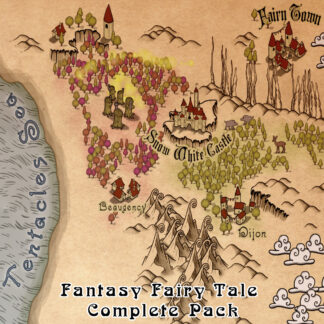

Reviews
There are no reviews yet.